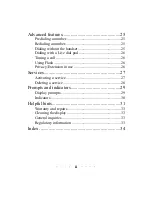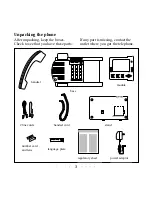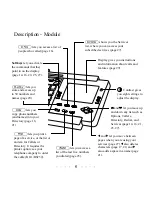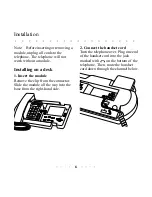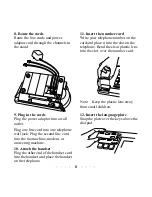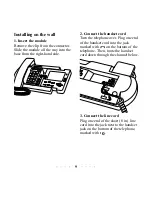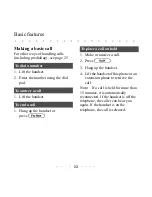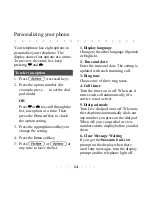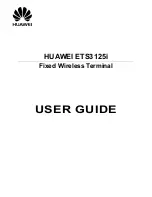i
Contents
Introduction..............................................................1
Unpacking the phone .........................................................3
Description...............................................................4
Installation................................................................6
Installing on a desk ............................................................6
Installing on a wall ............................................................9
Checking your telephone .................................................11
Basic features .........................................................12
Making a basic call ..........................................................12
Making volume adjustments............................................13
Personalizing your phone.......................................14
Locking the Directory......................................................15
Callers List .............................................................16
Dialing from the Callers List ...........................................17
Editing a number in the Callers List before dialing ........17
Copying from the Callers List .........................................18
Deleting from the Callers List .........................................18
Directory ................................................................20
Adding to the Directory...................................................20
Finding items in the Directory.........................................22
Changing a Directory item ..............................................22
Dialing Directory items ...................................................23
Deleting Directory items .................................................23
Summary of Contents for PowerTouch 350
Page 1: ...PowerTouch 350 User Guide...