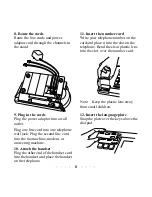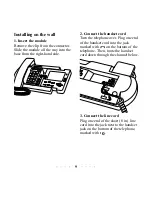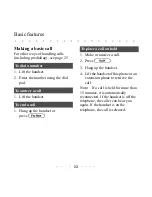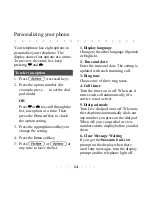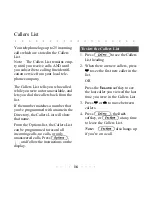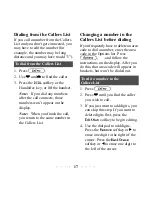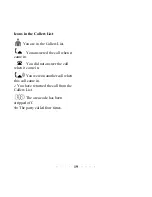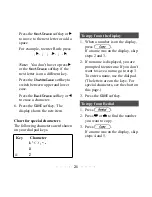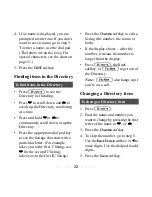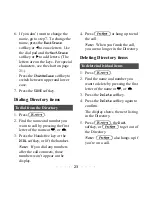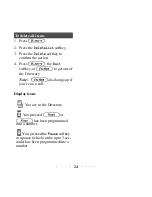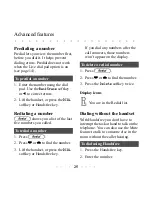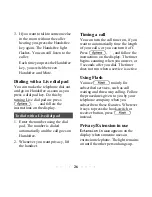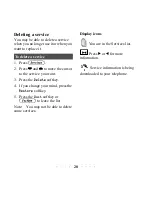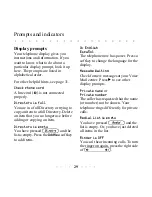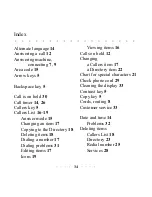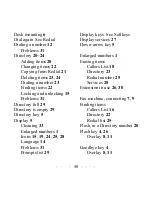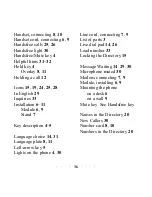22
4. If no name is displayed, you are
prompted to enter one. If you don’t
want to save a name, go to step 5.
To enter a name, use the dial pad.
(The letters are on the keys. For
special characters, see the chart on
page 21.)
5. Press the
SAVE
softkey.
Finding items in the Directory
•
Press
∆
to see the
Directory list heading.
•
Press
’
to scroll down and
”
to
scroll up the Directory, one listing
at a time.
•
Press and hold
’
or
”
to
continuously scroll down or up the
Directory.
•
Press the appropriate dial pad key
to see the listings that start with a
particular letter. (For example,
takes you to the first 'J' listing; use
’
for the second 'J' listing;
takes you to the first 'K' listing.)
•
Press the
Change
softkey to edit a
listing (the number, the name, or
both).
•
If the display shows
…
after the
number, it means the number is
longer than the display.
•
Press
∆
, the
Quit
softkey, or
©
to get out of
the Directory.
Note:
©
also hangs up if
you’re on a call.
Changing a Directory item
1. Press
∆
.
2. Find the name and number you
want to change by pressing the first
letter of the name or
’
, or
”
.
3. Press the
Change
softkey.
4. To skip the number, go to step 5.
Use the
BackSpace
softkey or
‘
to
erase digits. Use the dial pad to add
digits.
5. Press the
Save
softkey.
To find items in the Directory
To change a Directory item
Summary of Contents for PowerTouch 350
Page 1: ...PowerTouch 350 User Guide...