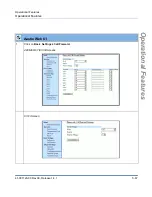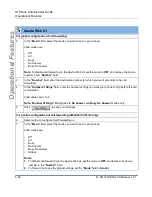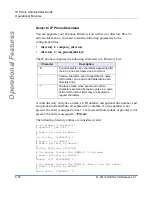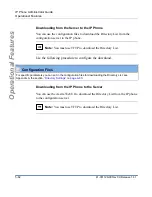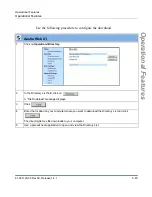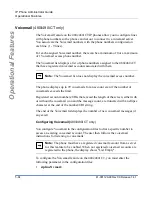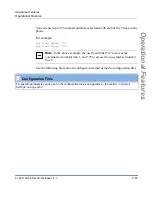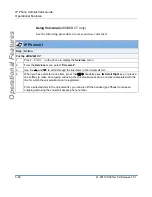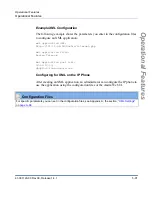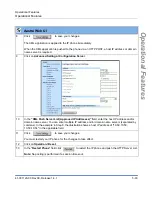Operational Features
5-80
41-001129-00 Rev 09, Release 1.4.1
IP Phone Administrator Guide
Operational Features
Using the Directory List
Use the following procedures to access and use the Directory List..
IP Phone UI
Step Action
For the 480i/480i CT:
1
Press
x
on the phone to display the
Services
menu.
or
Press the
r
key to enter the Directory List directly. (skip to step 3)
2
From the
Services
menu, select "
Directory List
".
3
Use the
r
and
s
to scroll through the line items in the Directory List.
4
To delete all entries in the Directory list, press the
DeleteList
softkey at the "Directory List" header.
To delete a line item from the Directory List, select the line item you want to delete and press the
Delete
softkey.
5
To cancel a delete function, press the
r
or the
s
Scroll
keys.
6
To add a new entry to the list, press the
Add New
softkey at the "Directory List" header screen and
perform step 7.
or
Press the
Add New
softkey at a line item and perform step 7.
7
Enter a phone number, name, and line number and press the
3
Save
softkey after each field entry.
Note:
The 480i/480i CT allows up to 200 directory entries.
8
For the 480i CT:
Press the
Public/Private
softkeys to toggle between making the new entry public or private.
Note:
The entry is set to
Private
by default. If the entry is made
Public
, the entry is sent to the
handsets. A 480i CT accepts a maximum of 50 entries with the public attribute.
9
To edit an entry, use the
Change
softkey.
A screen displays allowing you to edit the name, phone number, and line number, as well as the
public/private setting.
10
To dial a displayed entry from the Directory List, pick up the handset, press the
d
/
f
handsfree key,
or press the
Dial
softkey.
Summary of Contents for SIP 480i
Page 1: ...Administrator Guide Release 1 4 1 SIP IP PHONE 480i 480i CT 9112i 9133i 41 001129 00 Rev 09...
Page 4: ......
Page 16: ......
Page 34: ......
Page 264: ......
Page 274: ......
Page 290: ......
Page 408: ......
Page 412: ......
Page 462: ......
Page 466: ......
Page 470: ......
Page 502: ......
Page 503: ......