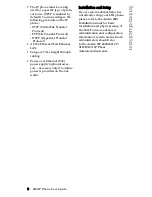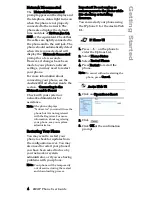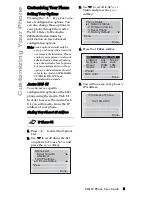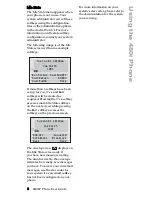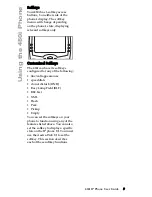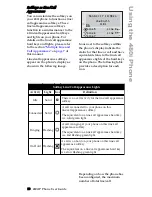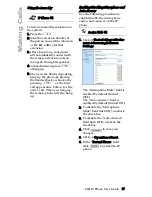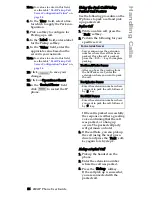16 480i IP Phone User Guide
M
a
king Calls
Using a Headset
The 480i accepts headsets through
the modular RJ22 jack on the
back of the phone. Contact your
telephone equipment retailer or
distributor to purchase a
compatible headset. Customers
should read and observe all safety
recommendations contained in
headset operating guides when
using any headset.
Advanced Volume Controls
for the Headset Mic
On the 480i, there are 3 options
for the headset microphone
volume. To change this volume:
1. Press
%
to enter the Options
List.
2. Use
s
to scroll down the list
of options to
Set Audio
and press
the Show softkey.
3. Press the
Advanced
softkey.
4. Use
s
to scroll down the list
or press the
Change
softkey to go
to the next selection.
5. Press the
Done
softkey to save
changes and exit.
6. If you do not wish to save
changes, press the
Cancel
softkey.
Note: By default, the volume for
the headset microphone is set
to medium.
To Make and Receive Calls
Using a Headset
1. Ensure that you have
selected a headset audio mode
by accessing the Options list
available from the phone. See
the section “Customizing Your
Phone” in the
Aastra 480i
Installation Guide
for
information on these settings.
2. Plug the headset into the jack.
3. Press the
d
/
f
key to obtain
a dial tone or to answer an
incoming call. Depending on
the audio mode selected from
the Options list, a dial tone
or an incoming call will be
received on either the headset
or the handsfree speakerphone.
4. Press
b
end the call.
Intercom
On the 480i, the
]
key
functions to access another
extension on the system.
Using the Aastra Web UI, you can
also enable (turn ON) or disable
(turn OFF) the microphone or
automatic answering (auto-
answer) on the IP phone for
incoming intercom calls. If auto-
answer is enabled on the IP phone,
the phone plays a tone to alert the
user before answering the
intercom call. If auto-answer is
disabled, the phone rejects the
incoming intercom call and sends a
busy signal to the caller. By
default, the microphone is OFF and
auto-answer is ON.
Note: Your system administrator can
configure outgoing Intercom
calls using the Icom button. Con-
tact your system administrator
for more information.
Summary of Contents for VentureIP 480i
Page 1: ...480i SIP IP PHONE Release 1 4 41 000098 00 08 User Guide...
Page 4: ......
Page 6: ......