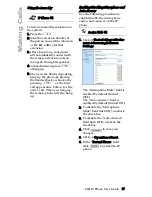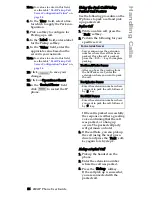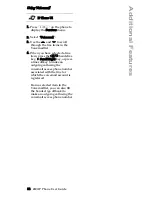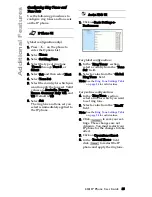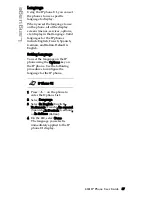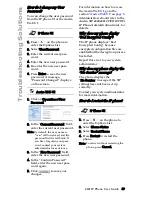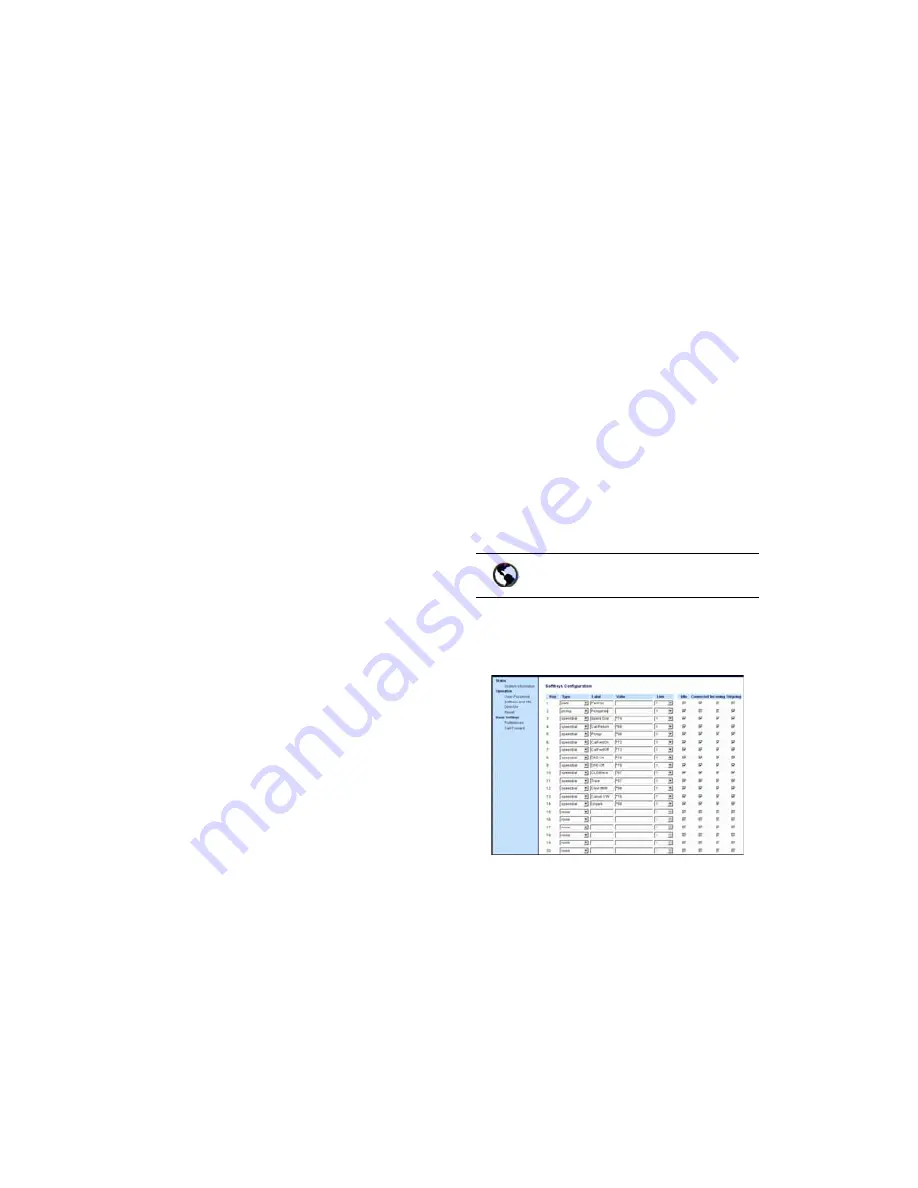
480i IP Phone User Guide 25
Handling Cal
ls
Park/Pickup Programmable
Configuration
The programmable method of
configuration creates park and
pickup softkeys or programmable
keys that you can configure on the
IP phones.
For the 480i, you can set a softkey
as "Park" or "Pickup" and then:
• specify a customized label to
display on the Phone UI
• specify a value
• specify which line to use
• ·specify the state of the park
and/or pickup keys
On 480i
On the IP phone UI, the Park/
Pickup feature displays the
following:
• When a call comes in, and you
pickup the handset, the custom
label that you configured for the
Park softkey displays on the
Phone UI.
• After the call is parked, the label
that you configured for the
Pickup softkey displays on other
phones in the network. You can
then press the "Pickup" softkey,
followed by the applicable value
to pickup the call on another
phone in your network.
2.
On the 480i, the old softkey labeled
"Pickup" has been renamed to
"Answer". This softkey uses the
old functionality - when you
pickup the handset, you see a
softkey labeled "Answer". You
can then press this key to pick up
an incoming call. Do no confuse
this feature with the new Park/
Pickup configuration feature.
You configure a Park and Pickup
programmable softkey using the
Aastra Web UI.
Programmable Configuration Using
the Aastra Web UI
On the 480i, you configure a Park
and/or Pickup key at Operation-
>Softkeys and XML. You enter a
key label, and value for a specific
line on the phone. The default state
of the Park configuration is
"connected". The default state of
the Pickup configuration is "idle,
outgoing".
Note: Applicable softkey values
depend on the server in your net-
work (Asterisk, BroadWorks,
Sylantro, ININ PBX. See the table
"Park/Pickup Call Server Config-
uration Values"
on
page 24.
Configuring Park/Pickup Using
Programmable Configuration
Use the following procedures to
configure the Park/Pickup call
feature using the programmable
configuration method.
1. Click on Operation->
Softkeys and XML.
2. Pick a softkey to configure for
Parking a call.
3. In the "Type" field, select Park.
4. In the "Label" field, enter a label
for the Park softkey.
5. In the "Value" field, enter the
approriate value based on the
server in your network.
Aastra Web UI
Summary of Contents for VentureIP 480i
Page 1: ...480i SIP IP PHONE Release 1 4 41 000098 00 08 User Guide...
Page 4: ......
Page 6: ......