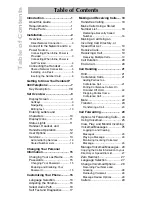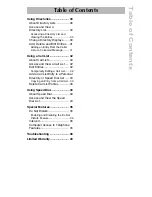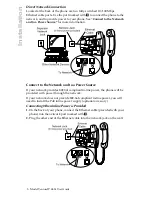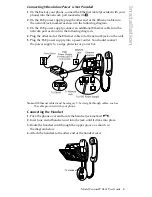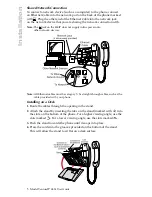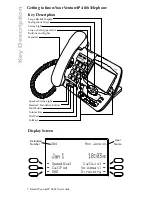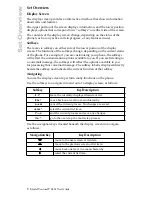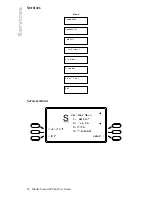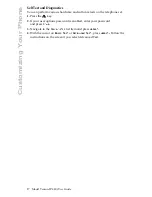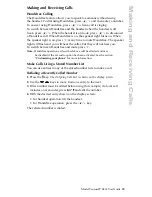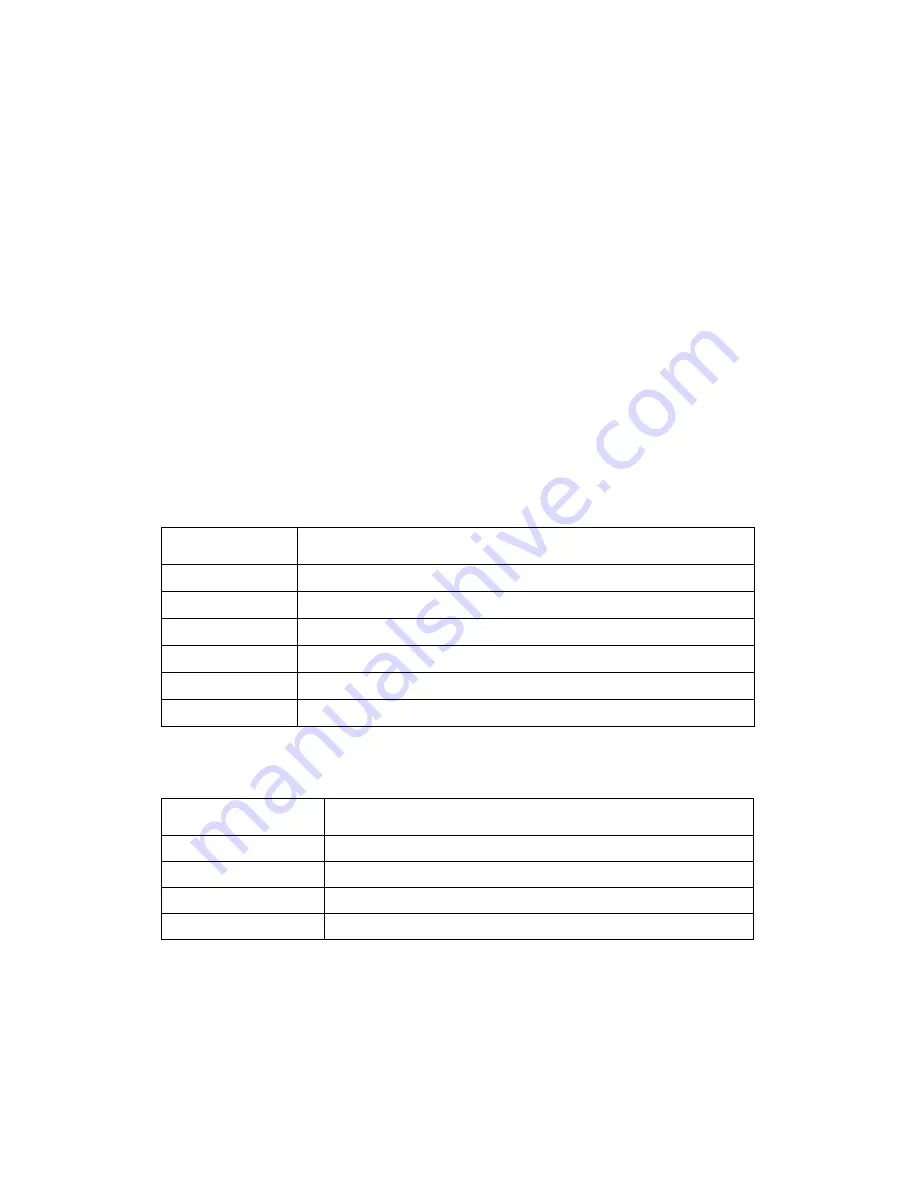
9
Model VentureIP 480i User Guide
Set Overview
Set Overview
Display Screen
The display screen provides an interactive interface that shows information
about calls and features.
The upper portion of the screen displays information, and the lower portion
displays options that correspond to six “softkeys” on either side of the screen.
The contents of the display screen change, depending on the status of the
phone (such as any active calls in progress, or any features in use).
Softkeys
There are six softkeys on either side of the lower portion of the display
screen. The functions of the softkeys change, depending on the current status
of the phone. For example, if you are customizing your phone, the softkeys
will reflect the customization options available to you. If you are listening to
a voicemail message, the softkeys will reflect the options available to you
for processing that voicemail message. The softkey label is displayed directly
beside the softkey, and indicates the current function of that softkey.
Navigating
You use the display screen to perform many functions on the phone.
Use the softkeys to navigate into and out of a display screen, as follows:
Use the navigation keys (located beneath the display screen) to navigate,
as follows:
Softkey
Key
Description
Exit
leave the currently displayed feature or list.
Back
move back one level in a menu hierarchy.
Cancel
cancel the current process. No changes are saved.
Select
select the current list item.
Done
end the current process and save any changes.
Next
go to the next step in a multi-step process.
Navigation
Key
Key
Description
s
move to the next screen or list item.
r
move to the previous screen or list item.
3
move back one level in a menu hierarchy.
4
select the current list item.
Summary of Contents for VentureIP Gateway
Page 1: ...USER GUIDE Telephone System IP...
Page 47: ......