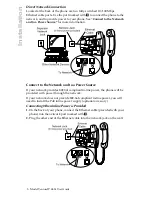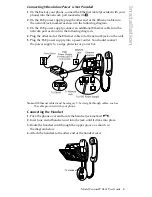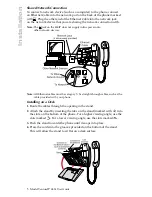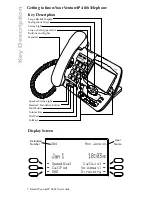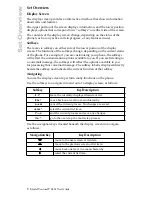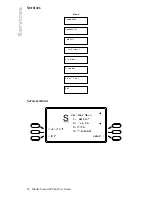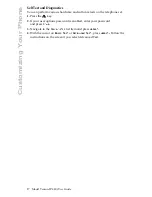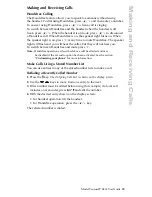15
Model VentureIP 480i User Guide
Changing Your Personal Information
Changing Your Personal Information
Last Name
You can set the name that is associated with your telephone. Your name is
automatically entered in the Corporate Directory. Your name is also used by
the Auto Attendant’s dial-by-name feature when callers enter your last
name to reach you.
Changing Your Last Name
1.
Press the
4
key.
2.
If your user options password is enabled, enter your password
and press
Done.
3.
Navigate to the Last Name list item and press
Select
.
4.
Press
Change
and enter the new name. See “
Entering Letters and
Characters
” for more information.
5.
Press
Done
.
Passwords
You can change, enable, and disable the password for your user options.
Enabling your password prevents anyone else from viewing or altering your
personal options.
Changing Your Password
1.
Press the
4
key.
2.
If your user options password is enabled, enter your password
and press
Done
.
3.
Navigate to the Password list item and press
Select
.
4.
With the cursor on the
Change Pswd
list item, press
Select
.
5.
Enter the new password and press
Next
.
6.
Re-enter the password and press
Done
.
Enabling and Disabling Your Password
1.
Press the
Options
key.
2.
If your user options password is enabled, enter your password
and press
Done
.
3.
Navigate to the Password list item and press
Select
.
4.
Navigate to the Turn
Pswd ON/OFF
list item and press
Select
.
5.
Press
Yes
to confirm.
Summary of Contents for VentureIP Gateway
Page 1: ...USER GUIDE Telephone System IP...
Page 47: ......