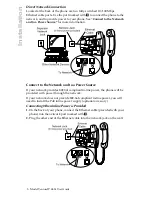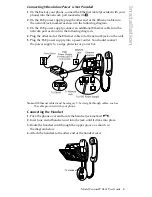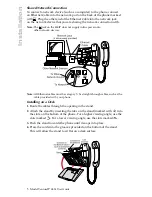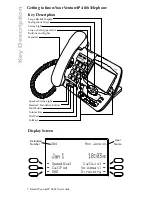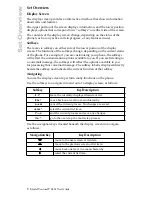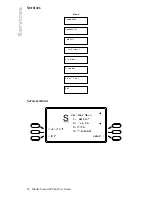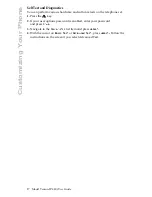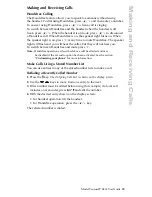Model VentureIP 480i User Guide
16
Customizing Your Phone
Customizing Your Phone
Language Selection
You can use the Language selection feature to set you preferred language on
the display screen. Currently English and French languages are provided.
1.
Press the
4
key.
2.
If your user options password is enabled, enter your password
and press
Done
.
3.
Navigate to the Language list item and press
Select
.
4.
With the cursor on
English
or
Français,
press
Select
.
5.
Press
Ok
then
Exit
.
Note:
See “
Using Voicemail
” to set the language for the voicemail instructions
callers will hear.
Adjusting the Volume
Pressing the volume button adjusts the receiver, headset, speaker, and
ringer volume.
• To adjust the ringer volume, leave the handset in the cradle and press
the volume bar
u
while there is no active call.
• To adjust the handset volume, lift the handset and press the volume
button while you are on a call. The handset will return to the default
volume after you hang up from your call(s).
• To adjust the headset volume, press the volume button while on a call.
The headset will return to the default volume after you hang up from
your call(s).
Note:
The default handset and headset volume is always set at medium.
• To adjust the speaker volume, press the volume button while the
speaker is activated (activate the speaker by pressing
d
).
Select Audio Path
You can use the Set Audio feature to indicate your preference on the audio
path when you answer an incoming call by pressing a line key or the speaker
d
/
f
button. The options are Handsfree, Handset and Headset.
1.
Press the
4
key.
2.
If your user options password is enabled, enter your password
and press
Done
.
3.
Navigate to the
Set Audio
list item and press
Select
.
4.
Press
Headset, Hset/Spkr, Spkr/Hset
or
Handsfree
. When you select
Hset/Spkr or Spkr/Hset, you can toggle between handset and speaker by
pressing the speaker button
d
/
f
.
5.
Press
Exit
.
Summary of Contents for VentureIP Gateway
Page 1: ...USER GUIDE Telephone System IP...
Page 47: ......