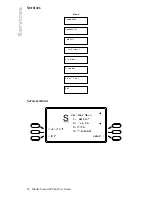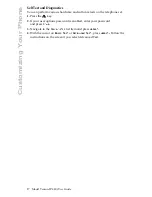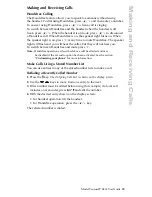Model VentureIP 480i User Guide
26
Using Voicemail
Logging In and Viewing Messages
1.
Press the
9
key.
2.
Navigate to the Voicemail list item, and then press
Select
.
You can also access your Voicemail list by pressing the
Voicemail
softkey
.
3.
Using the dialpad, enter your password.
4.
Press
Done
.
5.
Use the
s
r
keys to move from one message to the next.
Playing a Message
1.
With the desired Voicemail message entry shown on the display screen,
press
Play
.
2.
To pause the playback, press
Pause
. Press
Resume
to resume playback.
3.
To skip forward or backward by three seconds, press the appropriate
Skip
softkey.
Monitoring Incoming Voicemail Message
1.
When the display screen is showing that a caller is recording
a voicemail message:
• To listen to the message as it is being recorded, press
Listen
.
You can hear the caller’s message as it is being recorded without
the caller’s knowledge.
• To ignore the Voicemail message and return to an idle display screen,
press
Ignore
.
• To retrieve the caller from Voicemail, press
Pickup
.
You are connected to the caller.
Manage Voicemail Messages
Once you have viewed and played your Voicemail messages, you have
several options.* You can copy the contact information from the message into
your Personal Directory or Speed Dial list. You can return the message,
provided that you have entered your email address into your Voicemail
options (see “
Change Voicemail Options
”).
You must log into your Voicemail system in order to perform any Voicemail
functions. See
“
Logging In and Viewing Messages
” above to log in.
*Availability of feature dependant upon subscription to services offered by your
phone system or service provider
Summary of Contents for VentureIP Gateway
Page 1: ...USER GUIDE Telephone System IP...
Page 47: ......