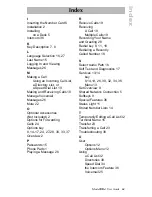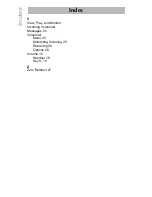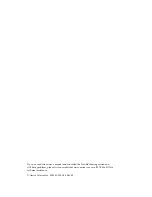Model VentureIP 480i User Guide
36
Special Features
Special Features
Do Not Disturb
You can use the Do Not Disturb feature to prevent your phone from ringing
for incoming calls, and to prevent your phone from broadcasting pages.
Note:
Incoming calls will be sent directly to voicemail.
Enabling and Disabling the Do Not Disturb Feature
1.
Press the
9
key.
2.
Navigate to the
DND
list item and press
Select
.
You can also access the DND list item be pressing the
DND
soft key.
3.
To enable the feature, press
TurnON
.
4.
To disable the feature, press
TurnOFF
.
Intercom
You can use the paging feature to broadcast a message to a pre-defined set
of phones. All persons in the paging zone hear the broadcast, unless they are
on an active call.
Your telephone administrator must have set up paging zones in order for
you to use this feature.
Using the Intercom Feature
1.
Press the
8
key.
2.
Navigate to the desired paging zone and press
Select.
3.
Speak into the handset or handsfree speaker.
4.
When finished, press
Done
.
Computer Access to Telephone Features
You can use Microsoft Internet Explorer browser to access some features
within your telephone. These features include:
• Within Home Page
• Set your call forwarding options. See the section “
Call Forwarding
”
for more information
• Enable or disable Do Not Disturb. See the section on
“
Special Features
” for more information
• Enter numbers for speed dial keys. See the section
on “
Using Speed Dial
” for more information
• Within Caller’s Log Page
• View a list of your incoming calls
• View a list of your outgoing calls
• Within Directory Settings Page
• Change your default directory to Corporate or Personal directory
• Within Terminal Settings Page
• Change the last name associated with your telephone
Summary of Contents for VentureIP Gateway
Page 1: ...USER GUIDE Telephone System IP...
Page 47: ......