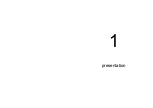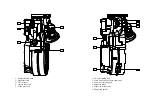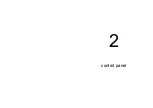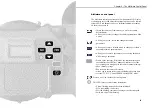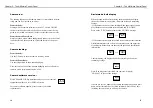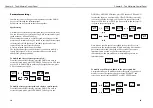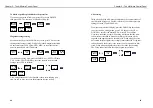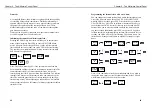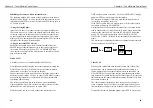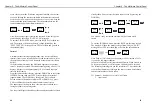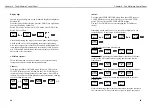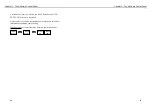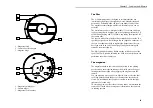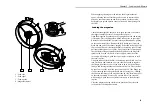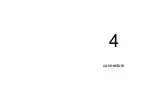ASA setting
Third on the list, the ASA must be adjusted to the exposure index of
the film stock being used. The ISO selector of the camera provides
settings between 25 and 1000 ASA.
From the camera default display, press the DOWN key three times
to access the ASA setting menu, press YES, then use the UP or
DOWN key to select the desired ASA. Press YES to validate.
Note: for Aatoncode, proper ASA setting will insure that the time-
code matrixes recorded in between the film perforations will be
exposed at an appropriate and useable level. When using the exter-
nal camera incident lightmeter, it simply insures that the T stop indi-
cation shown on the display is the correct one for a particular film
stock. When using the lightmeter, please check the speed setting.
The T stop indication takes the camera speed into account.
Chapter 2 - The A-Minima Control Panel
21
To delete a specific speed added to the preset list
If you want to deleted it from your preset list, choose DELETE,
then press YES. The camera will default to 1.000 fps.
Magazine footage setting
Second on the list, press the DOWN key twice, press YES to access
the magazine footage setting. With a fully loaded magazine installed
on the camera press YES again -NEW MAG- to reset the control
panel to count down a full 200ft load.
If a short end is being used, press the DOWN key -SET FOOT- then
YES. Use the UP or DOWN key to set the counter to the desired
footage, press YES to validate.
Note: a magazine needs to be installed, locked in its running posi-
tion, for you to have access to the magazine footage setting.
Chapter 2 - The A-Minima Control Panel
20
24.000
200 ft
asa =
250
500
24.000
200ft
set asa
@ 500
1.000
200 ft
remove
33.333?
preset
removed
speed=
1.000
modify
delete
modify
delete
25.000
0 ft
25.000
200 ft
mag=
0 ft
new mag
set foot
set @
200 ft
154 ft
new mag
set foot
200 ft
new mag
set foot
25.000
154 ft
set @
154 ft
Summary of Contents for A-Minima
Page 1: ...u s e r s g u i d e...
Page 2: ...1 presentation...
Page 7: ...2 control panel...
Page 17: ...3 magazine...
Page 22: ...4 connectors...
Page 24: ...5 accessories...