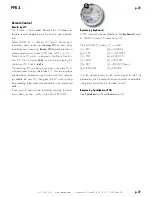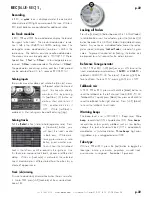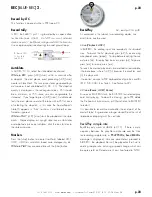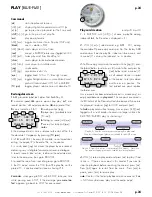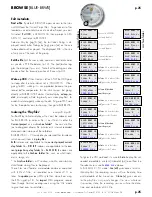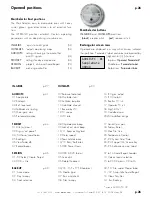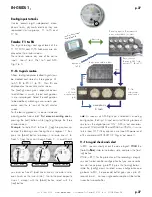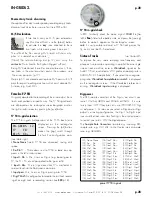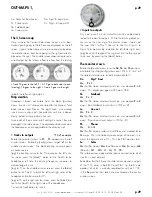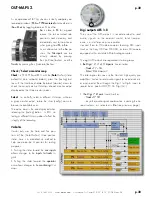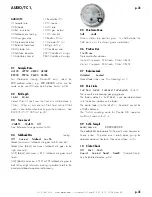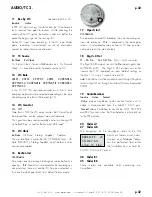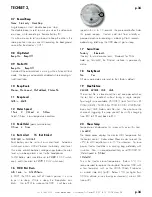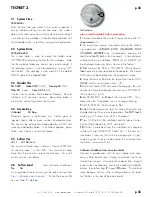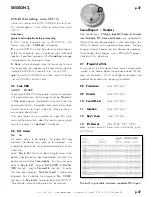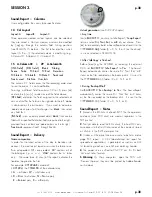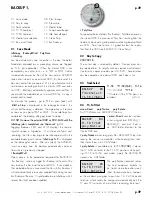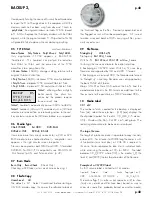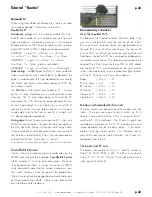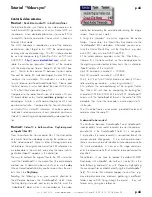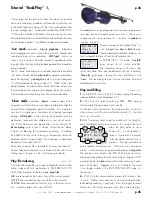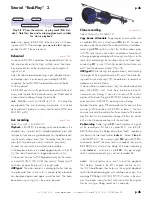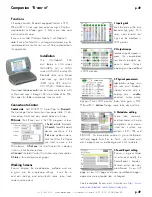+33 4 7642 9550
www.aaton.com
User manual for Cantar-X1 & X2 v2.15 2008 March 28
p.35
p.35
21 System Time
00h32m24s
Enter the time from your watch (± 5 minutes), especially if
you just started working in a new time zone. The system‘s
date (which relies upon hour and minutes around midnight)
is used to sort the workdays, it should not be confused with
the timecode which is used for syncing picture and audio.
22 System Date
2004y04m22d
The system date is used to create the folder name
(YYYYMMDD) containing the files for that workday. Note
that the workday folder can contain hours past midnight, if
the recording session is not interrupted (e.g. turning ‘OFF’
the Cantar). The workday is also used to fill the default
MMDD name of the TapeRef field.
23 Hardwr IDs
SN 0520
,
MoBo CM5
(CM3)
, Preamp SL1
(SL0),
Ether ET1
(none),
Conv AD5
(AD3)
Cantar’s Serial number, Motherboard, Preamps, Ethernet
interface, A/D converter versions. Keep these labels in
mind when contacting Aaton’s technicians.
24 License Key
Unlimited 24 Days
Protection against unauthorized use: Cantar goes to
‘general freeze’ after a given number of calendar days.
The key can be activated or deactivated by a CMU soft-
ware key emailed by Aaton. If ‘Unlimited’ appears, go no
further, your Cantar is set to work forever.
25 Softwr Ver.
v2.11 v2.12b
(beta)
The current software copy is stored in Cantar's EEPROM,
no need to keep it in the HDD. You should not keep
more than three versions; erase the old ones. To install
a new version, see below.
26 Softwr Load
(new software installation)
No Yes
As a registered Cantar owner, get the latest version from
http://soft.aaton.com/swcantar/
. Put the file (can-xxx.flb)
on your Mac/PC desktop.
Instructions
please read completely before proceeding
1
Connect a cable to the Cantar Firewire socket while it is
unpowered
(p.5).
2
To avoid any power interruption during the follow-
ing operations,
ACTIVATE BOTH ON-BOARD FULLY
CHARGED BATTERIES
by simultaneously pressing the
[batt L] and [batt R] buttons for 3 seconds. A loss of power
will prevent Bios re-installation; ‘ERROR Num 1B XILINX’ will
be displayed, meaning ‘Return Cantar to the factory’.
3
First
unmount the HDD in TECHSET.01 ‘Disk (un)mount'
then
connect the Firewire cable to the computer. The Cantar
HDD icon will be displayed on the computer’s screen.
4
Copy the can-xxx.flb file to the root of the Cantar HDD.
NEVER
install a version lower than 1.78.
5
Dump the Cantar HDD icon out of the computer, then dis-
connect the Firewire cable (see the warning in TECHSET.01
‘Disk (un)mount’, p.33).
6
Set TECHSET.01 to ‘
Mount
’ the internal HDD; this is
done when the ‘three-platter’ icon is no longer blinking.
7
Set TECHSET.26 ‘Softwr Load’ to ‘
Yes
’.
8
Select the desired version, [ok]. For safety, all controls are
disabled during this one minute operation.
Do NOT touch
anything until ‘Success Press Shift’ is displayed.
9
Press [shift] to finish the installation and shut down Cantar.
Set the [MainSelector] to STOP, and restart.
10
Cantar is protected from the installation of corrupted
software. Go to TECHSET.25 ‘Softwr Ver.’; if the new ver-
sion doesn’t show up, that’s all the message you will get,
something went wrong, re-download the software from
the Aaton site and re-install.
Software Installation from an external disk
Connect a go-between disk to your laptop and copy
can-xxx.flb to the disk root. Unplug it and hook it up to the
Cantar Firewire port.
Activate both on-board fully charged
batteries
by simultaneously pressing the [batt L] and [batt R]
buttons, then follow steps
7
through
10
above. This method
works because Cantar, while installing software, first looks
for .flb files in the root of the external disk.
TECHSET 3.