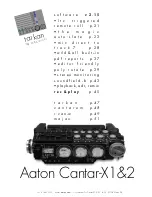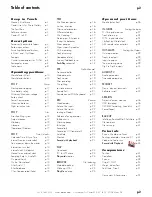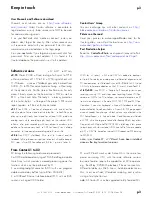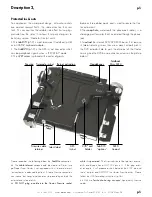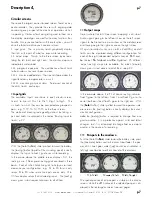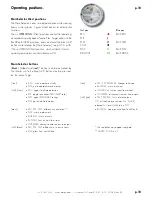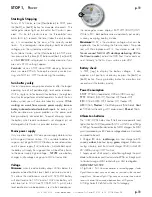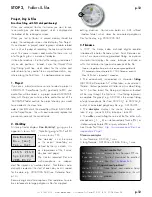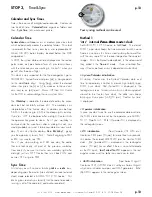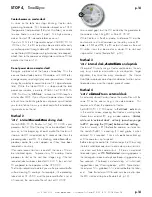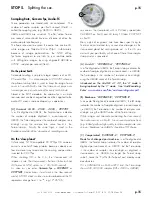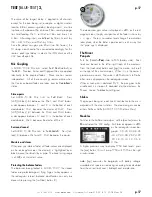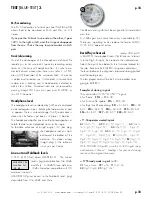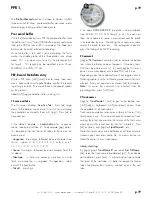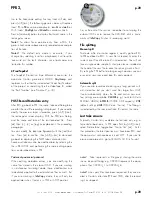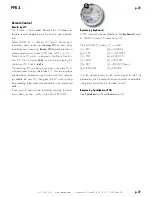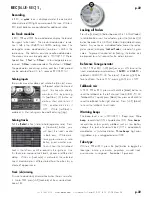+33 4 7642 9550
www.aaton.com
User manual for Cantar-X1 & X2 v2.15 2008 March 28
p.7
p.7
Circular screens
These are the largest, easiest-to-read screens found on any
audio recorder. They provide the user with ongoing data
concerning every aspect of the machine's operation while it
is operating. It takes a few hours getting used to them since
five display paradigms are used for the many functions they
handle. Once you are familiar with these functions, you will
drive the fastest machine you have ever driven.
• input grids. The six primary tracks graphically display
their links at the push of a button, even while recording.
•• output maps. Thanks to the three screen lay-out emu-
lating the left, both and right ‘ears’, the monitor maps are
immediately understood.
••• progressive pan-pots. The contribution of each track
to the mixdown has never been so clear.
•••• circular modulometers. Their round shape makes the
signal level easy to appreciate in a wink.
••••• monitoring physical status. Permanent control of
the disks, tracks, and setups.
• Input grids
The available ‘Inputs’ are shown in each circular screen:
Line-in 1 to Line-in 4, Mic 1 to Mic 5, Digi 1 to Digi 6. The
six tracks to which they can be connected are grouped in
pairs, e.g. T1 T2, T3 T4, T5 T6 on the three screens.
The method of creating routing-configurations by linking in-
puts and tracks is explained in the section ‘Routing inputs to
tracks’, p.27.
With the [Solo Mix
Pan
] slider pushed toward the battery,
the [routing] button (top-left of the swiveling panel) instantly
displays the ‘inputs to tracks’ grid, even while recording.
In the picture above the middle screen displays ‘A4’, the
routing in use. Fifteen preset routing grids are stored in three
banks. Each of which holds five grids, to help you sort and
memorize your configurations, e.g. A1 to A5 for mic only
setups, B1to B5 when some line-inputs are on duty, C1to
C5 for complex setups that include digi-inputs. The [config]
crown gives instant sequential access to all of them.
•• Output maps
Here is where Cantar's three screen ’mapping’ is at its best.
Audio signals going to the left ear show on the left screen,
signals to be listened to in mono show on the middle screen
and those going to the right ear are on the right screen.
All inputs
(recorded or not, very useful in Rec&Play)
,
and all
tracks can be monitored along different configurations for
each of the eight independent outputs channels:
Ph
Phones,
Lo
Line-out,
Fb
Foldback and
Do
Digital-out. 26 different
‘output routing’ maps are available; the black [monitor]
crown gives instant access to all of them, see p.29.
In the example above, the ‘Ph d’ phone routing indicates:
Track 5 goes to the left ear, Track 1 and Track 2 go to the
center (both ears) and Track 6 goes to the right ear. With
the [
Solo
Mix Pan] slider pulled toward the operator side,
pressure on the [routing] button instantly displays the current
monitor configuration.
note:
the [routing] button is required to change from one
grid to another, it is a protection against wild and lethal
changes, but it is not required to change from one map to
another in the course of a recording.
••• Pan-pots to the mixdown
Push the [Solo Mix
Pan
] slider toward the battery side, press
the [track-solo] button next to the mixer linear fader: the pan-
pot of this track goes under [jog] control and indicates its
left/right contribution to either channel of the mixdown.
The spatial position of all pan-pots is visible on the circular
screens while the dBFS value of the selected pan-pot is dis-
played in the rectangular screen (see next page).
Description 4,
T1 & T2 left T3 center, T4 left T5 left, T6 right