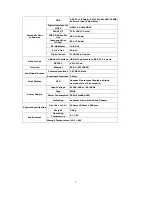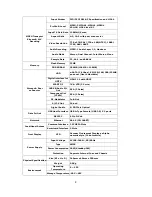Reviews:
No comments
Related manuals for AB IPBox 55HD

AMG4744ER-SF
Brand: AMG Pages: 8

Bearcat BC 210XLT
Brand: Uniden Pages: 10

RF24V1PR-ASL-NIS
Brand: GAMA Electronics Pages: 4

DJ-S45 CQ
Brand: Alinko Pages: 48

DR-1104
Brand: JDM Pages: 8

SN914-SZR
Brand: C & K Systems Pages: 2

KDS-EN2R
Brand: Kramer Pages: 35

EasyListener2 230R
Brand: Phonic Ear Pages: 53

FTM-3207DE
Brand: Yaesu Pages: 50

AVR-1603
Brand: Denon Pages: 61

HQ-170A
Brand: Hammarlund Pages: 81

AV615BHM
Brand: Axxera Pages: 31

WR-12
Brand: Sangean Pages: 12

TS6213
Brand: Tele System Pages: 24

WIR302B
Brand: ZENDit Pages: 16

IC-F3400DP Series
Brand: Icom Pages: 2

Envoy 2220
Brand: Codan Pages: 115

M2080
Brand: Magnadyne Pages: 12