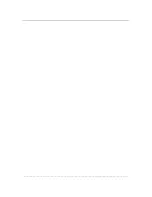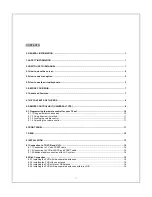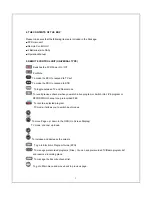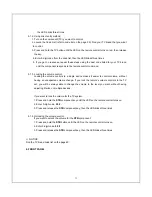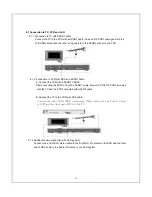Summary of Contents for IPBOX 400S
Page 1: ......
Page 2: ... ...
Page 63: ...61 21 TV BRAND CODE LIST ...
Page 64: ...62 ...
Page 65: ...63 ...
Page 66: ...64 ...
Page 67: ...65 ...
Page 68: ...66 ...
Page 69: ...67 ...
Page 70: ...68 ...
Page 71: ...69 ...
Page 72: ...70 ...
Page 73: ...71 ...
Page 74: ...72 ...
Page 75: ......
Page 76: ......