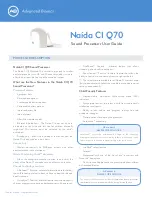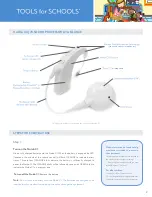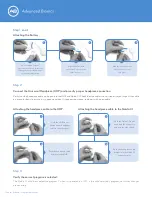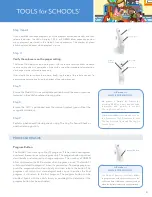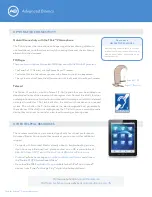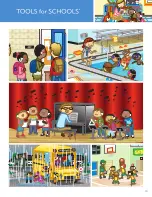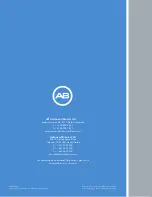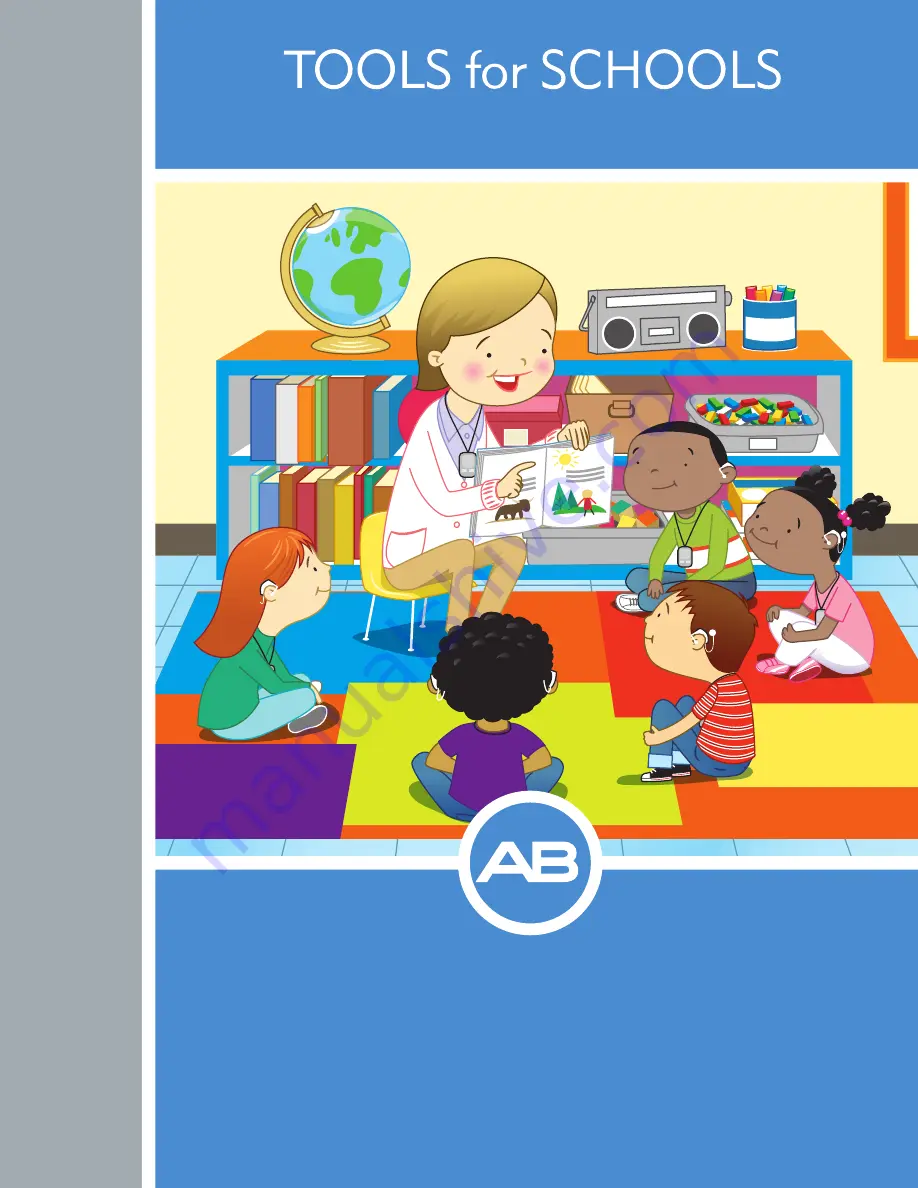Reviews:
No comments
Related manuals for Naida CI Q70
Ponto 3 Series
Brand: Oticon Medical Pages: 2

AQ beat FS R
Brand: Hansaton Pages: 51
APT-D
Brand: IntriCon Pages: 10
Lexie Lumen
Brand: IntriCon Pages: 31

PA-105
Brand: Widex Pages: 41

REAL RE-19
Brand: Widex Pages: 21

S4-VSD
Brand: Widex Pages: 48

Control Surface BTE 312
Brand: Starkey Hearing Technologies Pages: 40

Pearl
Brand: Sonic Pages: 15

Celebrate 100
Brand: Sonic Pages: 48

DryMax UV
Brand: Dry & Store Pages: 2

NOW iQ R
Brand: NuEar Pages: 11

Esentia
Brand: Microtech Pages: 13

ENZO Q 88
Brand: ReSound Pages: 76

Scope S430
Brand: Interton Pages: 21

iCom
Brand: Phonak Pages: 2

CROS II
Brand: Phonak Pages: 2

Dynamic SoundField
Brand: Phonak Pages: 7