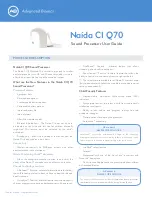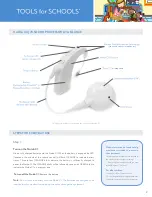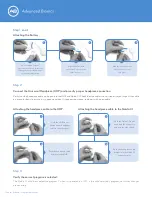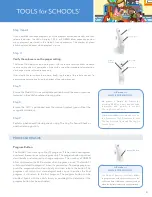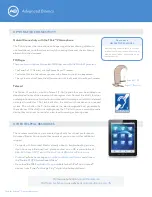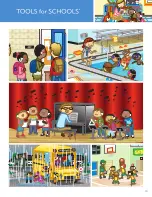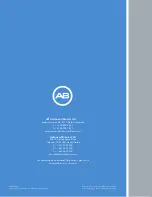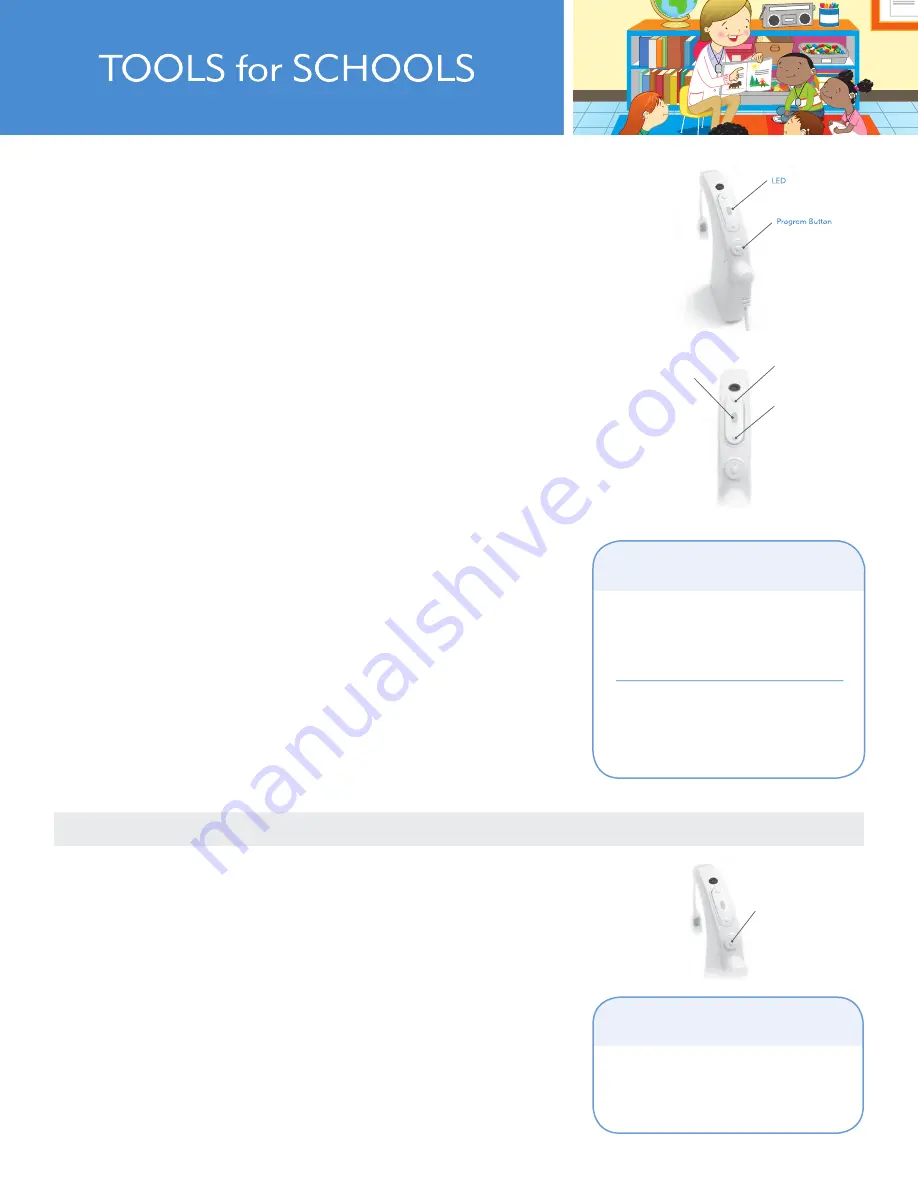
TM
AB makes it
SIMPLE FOR SCHOOLS:
AB makes it Simple for Schools by
providing FREE and easy downloadable
instructions and pictures to conduct
The Ling Six Sound Check.
Visit AdvancedBionics.com/tfs
and click on
the Assessment Tools Downloads to print
The Ling Six Sound Check and The Ling Six
Sounds Cards.
Decrease
Increase
Volume
Control
Step 4
Verify the volume is on the proper setting:
The Naída CI will always default to program 1 with the volume set at the child’s standard
volume setting when it is powered on. If the child is using their standard volume setting,
no changes to the volume are necessary.
If you would like to increase the volume, briefly tap the top of the volume control. To
decrease the volume, briefly tap the bottom of the volume control.
Step 5
Ensure the Naída CI is in a comfortable position behind the ear or is securely
fastened in the child’s preferred wearing style.
Step 6
Ensure the UHP is positioned over the internal implant (you will feel the
magnetic attraction).
Step 7
Perform a behavioral listening check, using The Ling Six Sound Check or
another listening activity.
Step 3
cont.
If you would like to change programs, push the program button down briefly and then
release the button. The LED will display 1,2,3,4, or 5 GREEN blinks depending on how
many programs are stored in the Naída CI sound processor. The number of green
blinks displayed indicates which program is in use.
PROCESSOR BASICS
Program Button
Program Button
The Naída CI can store up to five (5) programs. If fewer than five programs
are stored, there are no empty program slots. The program button is pressed
down briefly and released to change programs. The number of GREEN
blinks displayed on the LED indicates which program is in use. The Naída CI
will always default to program 1 when it is powered on. To change programs,
push the program button down briefly and then release the button. The
programs will switch in a chronological order; once it reaches the final
program, it will return to the first program. The program button can be
disabled. Speak with the child’s family or audiologist to determine if the
program button has been disabled.
AB makes it
SIMPLE FOR SCHOOLS:
The Naída CI processor will always
default
to program one with the program set to the
child’s standard volume and sensitivity settings
when the battery is removed and reattached.
4