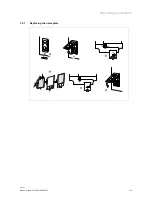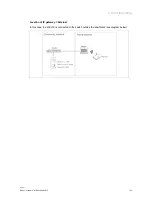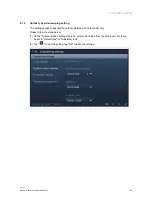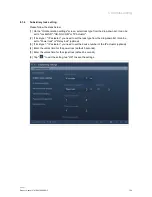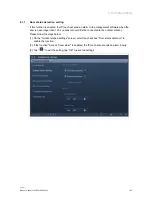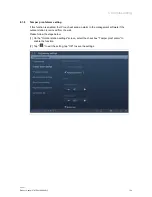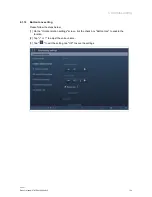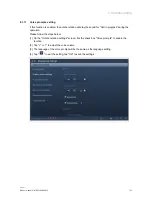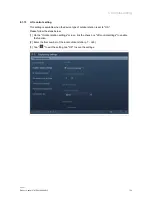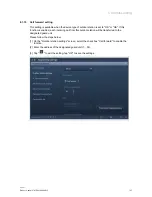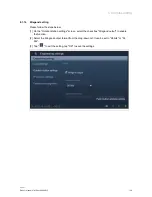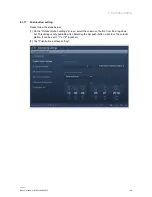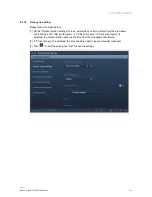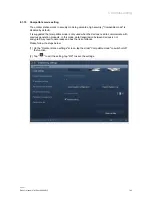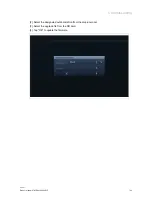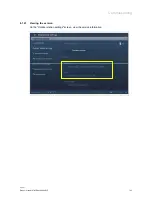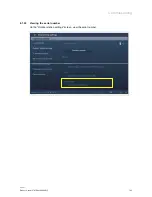Reviews:
No comments
Related manuals for 2TMA130010A0001

M22001 series
Brand: ABB Pages: 16

SL2
Brand: Safeline Pages: 20

AV-2
Brand: FAR Pages: 14

AOR-8
Brand: Talkaphone Pages: 39

D 590
Brand: JAMO Pages: 8

Chorus ANTAS GW19061
Brand: Gewiss Pages: 148

1SEK/ME
Brand: Farfisa Pages: 24

19299
Brand: GE Pages: 2

CAN-2057D
Brand: ICP DAS USA Pages: 21

JA-68
Brand: jablotron Pages: 3

CI 100QR
Brand: KEF Pages: 2

DST1 Series
Brand: Omron Pages: 114

ST-3103
Brand: Sherwood Pages: 6

753-452
Brand: WAGO Pages: 50

RL14
Brand: red lion Pages: 8

10-13409-01
Brand: SPX Pages: 36

GV-NET/IO
Brand: GeoVision Pages: 4

FC550
Brand: Microlab Pages: 20