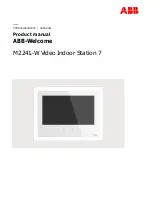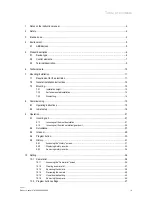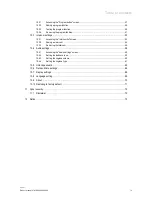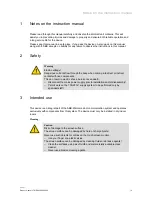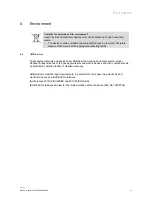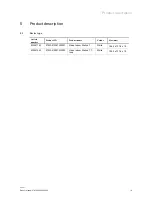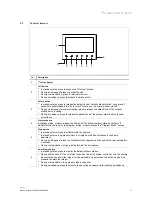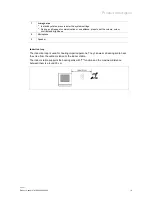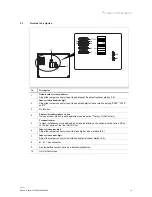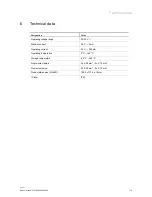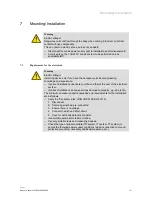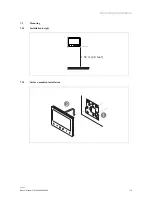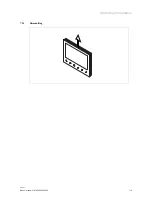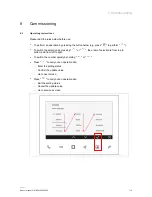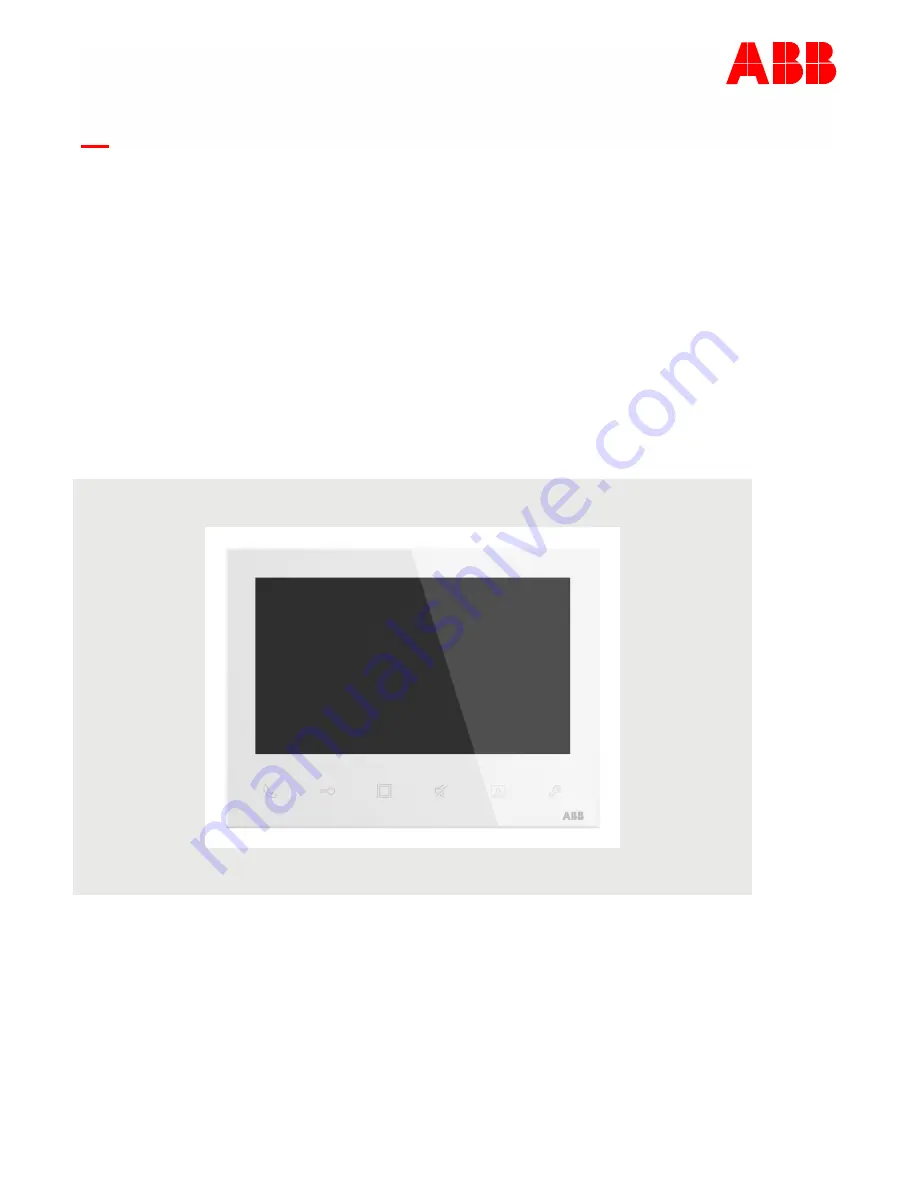Summary of Contents for 2TMA210051W0001
Page 1: ...2TMD042000D0050 09 06 2021 Product manual ABB Welcome M2241 W Video Indoor Station 7 ...
Page 14: ...Mounting Installation Product manual 2TMD042000D0050 14 7 3 3 Dismantling ...
Page 17: ...Commissioning Product manual 2TMD042000D0050 17 2 Show the licence agreement ...
Page 35: ...Operation Product manual 2TMD042000D0050 35 5 Press ...
Page 46: ...Setting Product manual 2TMD042000D0050 46 5 Press ...
Page 52: ...Setting Product manual 2TMD042000D0050 52 5 Press ...
Page 57: ...Setting Product manual 2TMD042000D0050 57 5 Press ...
Page 62: ...Setting Product manual 2TMD042000D0050 62 5 Select the ringtone 6 Press ...