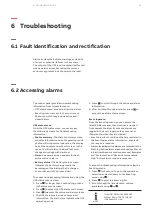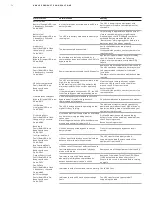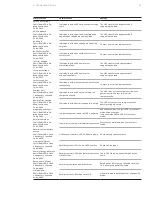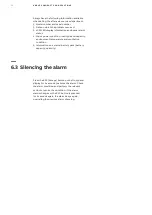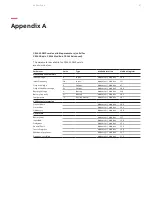Measurements
Output
850
W
1130
VA
Output
4.9A 100%
DC Bus
360.3
V
360.9
V
Temperature
22
℃
Output
229.6
V
49.9
Hz
Intput
226.3
V
49.9
Hz
Battery remaining
time
10Min
Battery
218.1
V
100%
Event log
0001:03:02:25
Alarm #A083
Amb. Temp. alarm
1/100
0001:03:01:25
Event #E061
Online model
2/100
0001:03:01:06
Event #F042
Inverter overload
3/100
0001:02:01:00
Event #F031
Out. Short circuit
100/100
27
4 .6 .3
Measurement menu
By pressing on the Measurement menu,
the next measurement menu tree is displayed.
Detailed, useful information such as the output
voltage and frequency, the output current, the
load capacity, the input voltage and frequency,
etc. can be accessed here.
Pressing ESC for more than 3 seconds, returns
to the last main menu tree.
4 .6 .4
Event log menu
By pressing on the Event log menu,
the next event menu tree is displayed.
All previous events, alarms and faults are recorded
here. Data includes the explanation, the event
code, and the precise time in the UPS when the
event happened. Pressing or for less than
3 seconds, scrolls through events one by one.
The maximum number of recorded events is 100.
If this limit is exceeded, the latest event will
replace the oldest.
Pressing ESC for more than 3 seconds displays
the last main menu tree.
—
24
—
25
—
24 Measurement menu
—
25 Event log menu
4 O P ER AT I O N