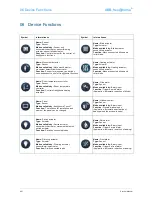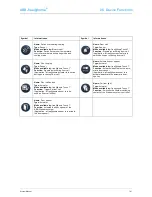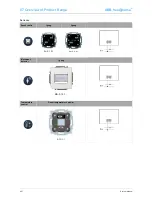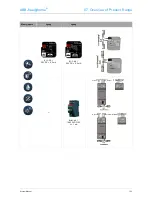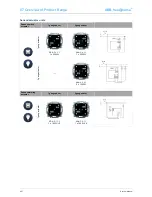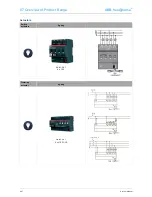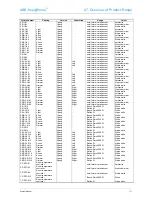05 Types of Devices
ABB-free@home
®
56
│
System Manual
System Access Point
The System Access Point establishes the connection
between the free@home participants and the smartphone,
tablet or PC.
It is used to identify and program the participants during
commissioning. It also executes time and astro programs
and serves as exchange to switch functions via the
free@home app.
Identification (Fig. 45)
Devices which are physically connected to the
free@home bus, log themselves automatically into the
System Access Point. They share information about their
type and supported functions. During initial commissioning
all devices are given a generic name (Switching actuator
1, etc.). The user then needs to change this name during
commissioning to a practical, system-specific name (in the
case of an actuator to "Living room light", for example).
Network functions
Access point mode
The access point mode is intended for commissioning of
the system. The System Access Point establishes its own
WLAN and acts as DHCP server (devices which connect
themselves as client with the WLAN receive an IP ad-
dress automatically).
Advantage:
The system can also be made operational
and operated without a router (e.g. Fritzbox).
Disadvantage:
In access point mode the System Access
Point cannot be simultaneously connected to an Internet
router. For continuous operation the System Access Point
should therefore be configured as LAN or WLAN client so
that the users can both surf on the Internet with their de-
vices and operate the free@home system without having
to change between different WLAN networks.
»
Press the access point button to activate or deactivate
the access point mode.
»
During initial commissioning the access point mode is
automatically activated.
»
The network name (SSID), the WLAN password and
the IP address of the System Access Point are located
on a label in the interior of the device (power adaptor).
LAN / WLAN client mode
If a router is already available it is recommended to con-
nect the System Access Point with this network via LAN
or WLAN as client.
The following options are available to activate the client
mode:
Connect the System Access Point via LAN with the
router before commissioning.
When the cable is plugged in it is recognized automatical-
ly and the access point mode is deactivated. The System
Access Point then receives an IP address from the router
automatically. During the attempt to connect, the connec-
tion display flashes. After the connection has been estab-
lished the connection display lights up permanently.
Connect the System Access Point via LAN with the
router after commissioning.
Here the access point mode must be deactivated manual-
ly. This can be carried out with a press of the button on
the device itself or in the network settings of the user
interface. The System Access Point then receives an IP
address from the router automatically. During the attempt
to connect, the connection display flashes. After the con-
nection has been established the connection display lights
up permanently.
Connect the System Access Point via WLAN with the
router after commissioning.
This can be carried out via the network settings of the
user interface. There select the name* of the network with
which you want to connect and enter the network key. The
System Access Point then receives an IP address from
the router automatically. During the attempt to connect,
the connection display flashes. After the connection has
been established the connection display lights up perma-
nently.
The access point mode can be activated again at any
time. If the access point mode is deactivated, the LAN
client or, if it has been configured, the WLAN client mode
is activated.
*Note: The list of recommended network names (SSIDs)
is created during the boot-up process of the System Ac-
cess Point. The WLAN networks that cannot be reached
at this point will not be shown in the list of recommenda-
tions.
Control and display elements
See Fig. 46
Summary of Contents for ABB-free home
Page 1: ...ABB free home System Manual ...
Page 2: ...2 System Manual ...
Page 19: ...ABB free home 04 Commissioning System Manual 19 Fig 13 Basic settings ...
Page 33: ...ABB free home 04 Commissioning System Manual 33 Fig 28 Panel ...
Page 75: ...ABB free home 08 FAQ und Tipps System Manual 75 ...