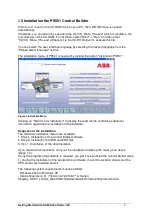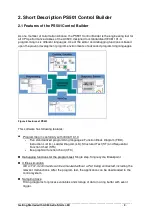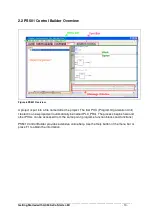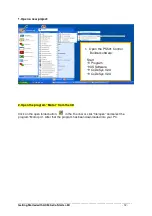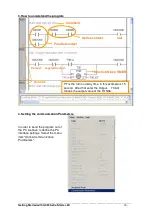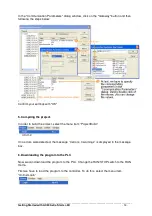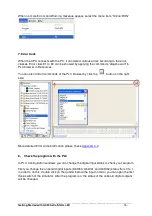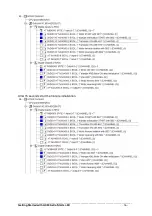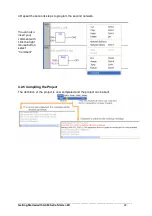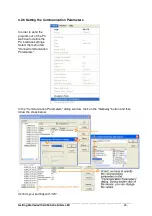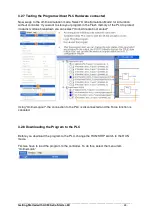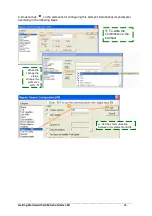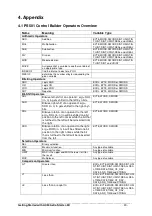____________________________________________________________________________________________________
Getting Started with AC500-eCo Starter-Kit
- 21 -
3.2.4 Opening the function Block Diagram Editor and Program
1.From the Resources we now want to switch to the Function Block Diagram editor: Click on
the
tab and then double click on the entry PLC_PRG (PRG). The Function Block
Diagram editor is opened.
2. Following shows you how to created the program.
3.Position the mouse cursor into the insertion mark
of network “0001” and click the
right mouse button, select “network (after)”, you can now program in second network .
after click shows
Then you have 0002 as the second network after the first network: 0001.