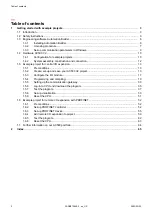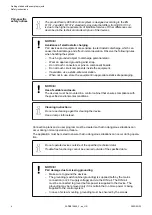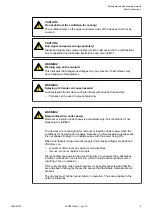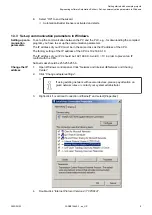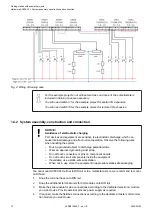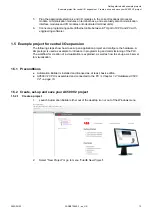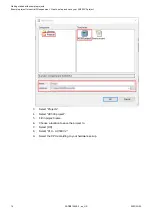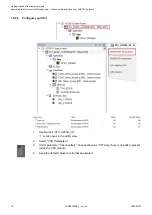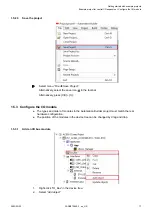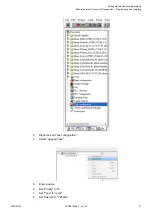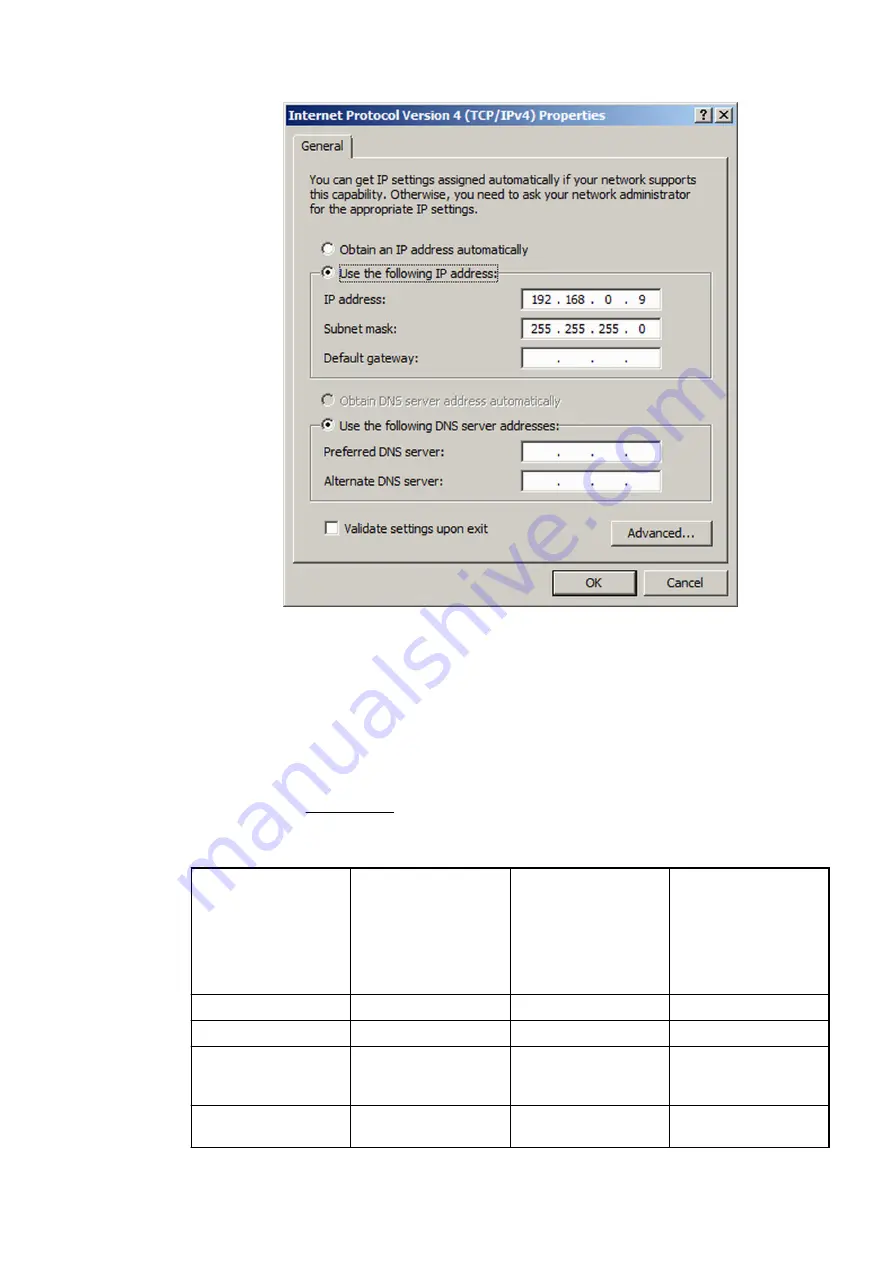
5.
Enter your desired IP address and subnet mask.
1.4 Hardware AC500 V2
1.4.1 Configuration for example projects
The example projects require a small PLC configuration with I/O devices, e.g., as available in
the training case
.
Table 1: Modules for example projects to get started with AC500 V2 PLC
Product name
Type
First project
Second project
PM585-ETH
AC500 V2 CPU
x
x
TB521-ETH
terminal base for CPU x
x
DA501
analog/digital mixed
input/output (I/O)
module
x
x
TU516-H
terminal unit for I/O
module
x
x
Getting started with example projects
Hardware AC500 V2 > Configuration for example projects
2023/03/03
3ADR010649, 3, en_US
10