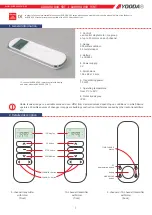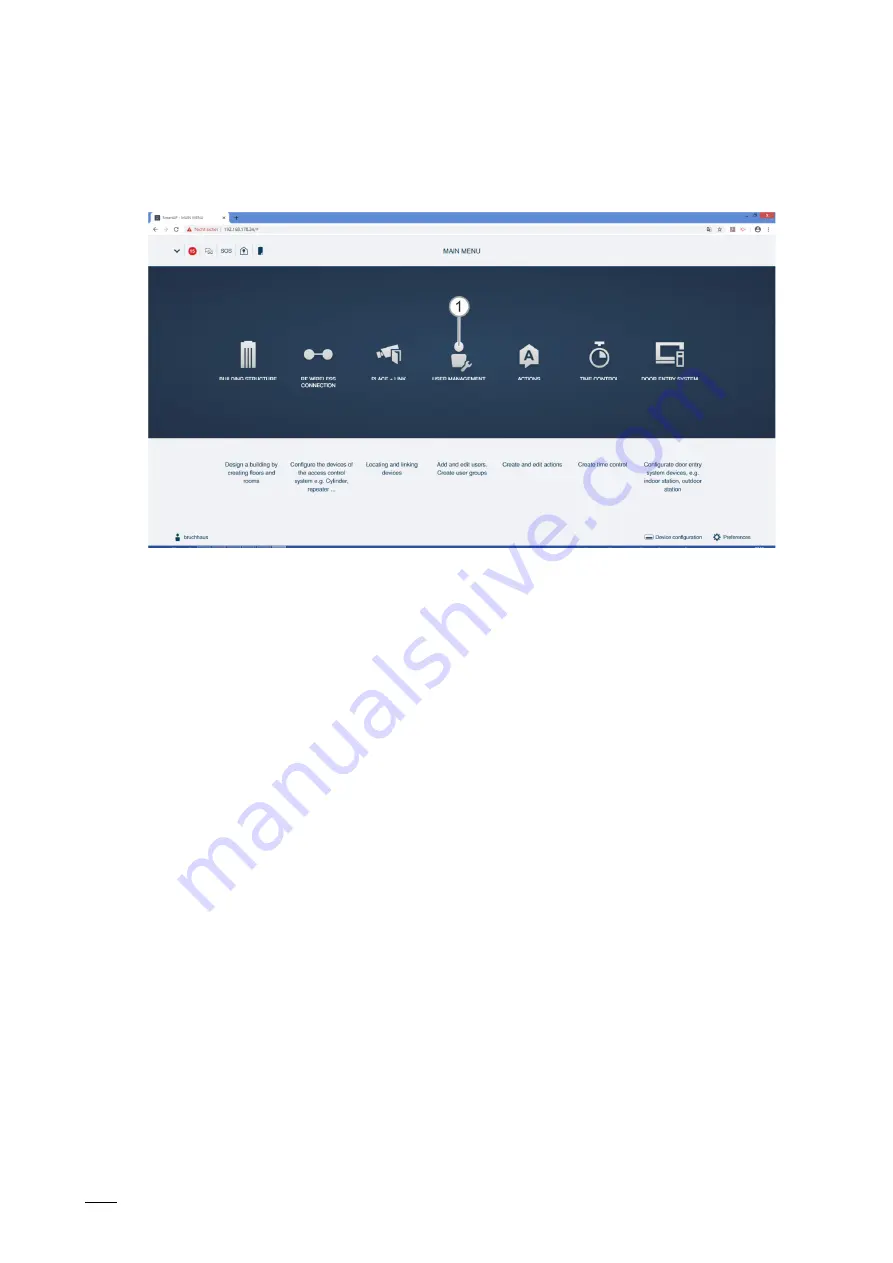
Management software in the "Smart Access Point Pro"
System Manual 2CKA001473B5074
│145
5.6
Deleting data from the "User management menu
The deletion of the "Electronic cylindrical lock", transponder keys and locking rights is carried
out via menu item "User management" [1] in the main menu of the "Smart Access Point Pro".
Fig. 150: Menu item "User management"