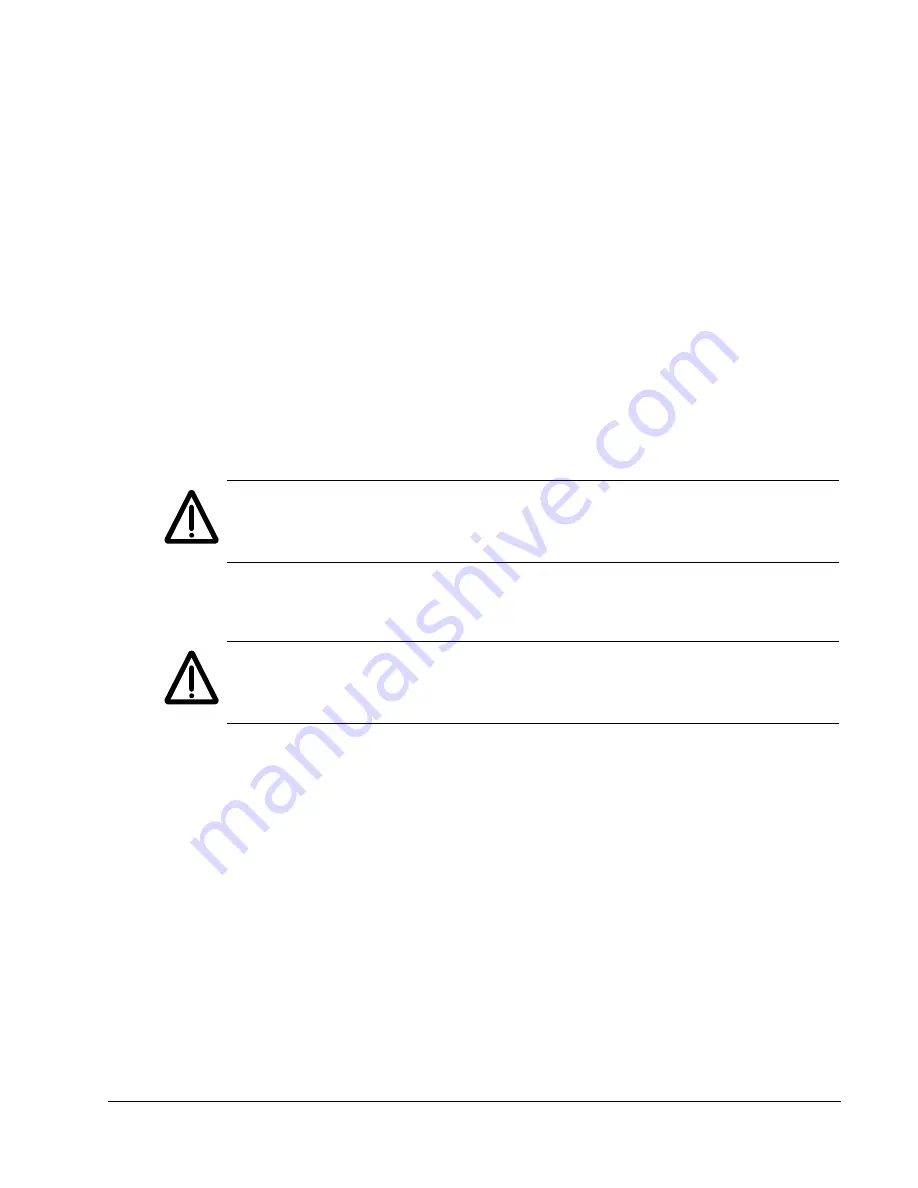
ACQ800-37 Hardware Manual
105
Maintenance
Extracting the module from the cubicle
1. Read and repeat the steps in section
2. Open the door of the supply and inverter unit cubicle (see section
starting on page
).
3. Remove any shrouds that protect the busbars and cable entries.
4. Open the transparent cover on the front of the module and disconnect the fiber
optic cables. Move the cables aside.
5. Remove the L-shaped DC busbars on top of the module – be careful not to drop
the screws or busbars inside the module.
6. Disconnect the terminal block (X50) next to the DC busbars.
7. At the base of the module, loosen the two fastening screws (7a) but leave them in
place; lift the bracket (7b) into the up position. (Loosen the locking screws on the
sides of the bracket a bit, too, if necessary.)
8. Insert the module pull-out ramp under the two screws at the base of the module
and tighten.
WARNING!
Do not use the ramp which is supplied with the drive with heights over
50 mm (1.97 in) (the standard plinth height of ABB cabinets). The ramp is designed
for a plinth height of 50 mm (1.97 in).
9. Remove the two module fastening screws at the top.
10.Pull the module carefully out of the cubicle along the ramp.
WARNING!
Make sure that the wires do not catch. While pulling on the handle, keep
a constant pressure with one foot on the base of the module to prevent the module
from falling on its back. Use safety shoes with metal toe cap to avoid foot injury.
11.Extend the support legs of the module. Keep the legs extended until the module
is about to be inserted back into the cubicle.
Summary of Contents for ACQ800 Series
Page 1: ...Hardware Manual ACQ800 37 Drives 55 to 450 kW 75 to 550 hp ACQ800 ...
Page 4: ......
Page 12: ...12 ACQ800 37 Hardware Manual Safety instructions ...
Page 24: ...24 ACQ800 37 Hardware Manual About this manual ...
Page 52: ...52 ACQ800 37 Hardware Manual Mechanical installation ...
Page 78: ...78 ACQ800 37 Hardware Manual Electrical installation ...
Page 84: ...84 ACQ800 37 Hardware Manual Motor control and I O board RMIO ...
Page 92: ...92 ACQ800 37 Hardware Manual Installation checklist and start up ...
Page 106: ...106 ACQ800 37 Hardware Manual Maintenance 3 4 5 6 8 7b 7a ...
Page 107: ...ACQ800 37 Hardware Manual 107 Maintenance 9 10 11 View from back ...
Page 123: ...ACQ800 37 Hardware Manual 123 Technical data Declaration of Conformity ...
Page 124: ...124 ACQ800 37 Hardware Manual Technical data ...
Page 128: ...128 ACQ800 37 Hardware Manual Dimensions Frame R6 ...
Page 129: ...ACQ800 37 Hardware Manual 129 Dimensions Frame R6 continued ...
Page 130: ...130 ACQ800 37 Hardware Manual Dimensions Frame R7i ...
Page 131: ...ACQ800 37 Hardware Manual 131 Dimensions Frame R7i continued ...
Page 132: ...132 ACQ800 37 Hardware Manual Dimensions Frame R7i continued ...
Page 133: ...ACQ800 37 Hardware Manual 133 Dimensions Frame R7i continued ...
Page 134: ...134 ACQ800 37 Hardware Manual Dimensions Frame R8i ...
Page 135: ...ACQ800 37 Hardware Manual 135 Dimensions Frame R8i continued ...
Page 136: ...136 ACQ800 37 Hardware Manual Dimensions Frame R8i continued ...
Page 137: ...ACQ800 37 Hardware Manual 137 Dimensions Frame R8i continued ...
















































