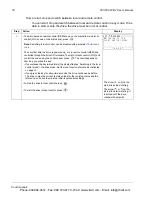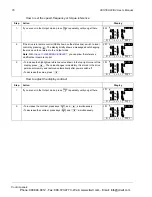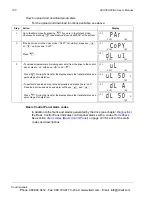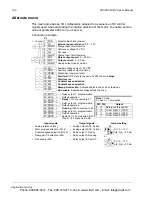ACS550-02/U2 User’s Manual
89
Control panels
How to upload and download parameters
For the upload and download functions available, see above.
Step
Action
Display
1.
Go to the Main menu by pressing
if you are in the Output mode, otherwise
by pressing
repeatedly until you get to the Main menu.
2.
Go to the Par Backup mode by selecting PAR BACKUP on the menu with keys
and
, and pressing
.
3.
• To copy all parameters (including user sets and internal parameters) from the
drive to the control panel, select UPLOAD TO PANEL on the Par Backup
menu with keys
and
, and press
. During the transfer, the
display shows the transfer status as a percentage of completion. Press
if
you want to stop the operation.
After the upload is completed, the display shows a message about the
completion. Press
to return to the Par Backup menu.
• To perform downloads, select the appropriate operation
(
here DOWNLOAD
FULL SET is used as an example) on the Par Backup menu with keys
and
, and press
. The display shows the transfer status as a
percentage of completion. Press
if you want stop the operation.
After the download is completed, the display shows a message about the
completion. Press
to return to the Par Backup menu.
MENU
EXIT
PARAMETERS
ASSISTANTS
CHANGED PAR
EXIT
ENTER
00:00
MAIN MENU
1
LOC
ENTER
UPLOAD TO PANEL
BACKUP INFO
DOWNLOAD FULL SET
DOWNLOAD APPLICATION
DOWNLOAD USER SET1
EXIT
SEL
00:00
PAR BACKUP
1
LOC
SEL
ABORT
ABORT
00:00
PAR BACKUP
LOC
50%
Copying parameters
OK
OK
00:00
Parameter upload
successful.
MESSAGE
LOC
SEL
ABORT
ABORT
00:00
PAR BACKUP
LOC
50%
Downloading
parameters (full
set)
OK
OK
00:00
Parameter download
successfully
completed.
MESSAGE
LOC
Phone: 800.894.0412 - Fax: 888.723.4773 - Web: www.clrwtr.com - Email: info@clrwtr.com