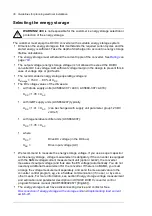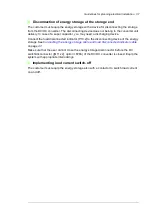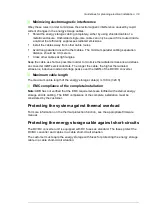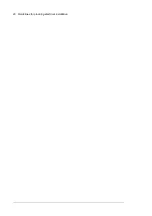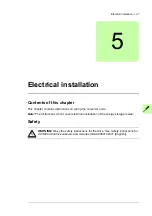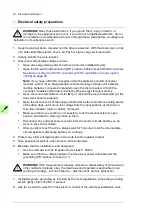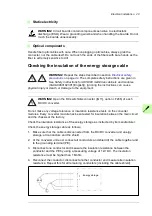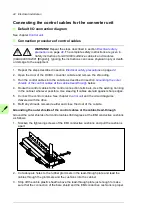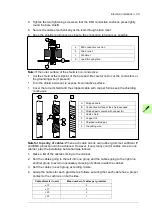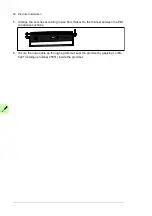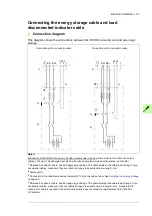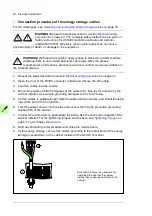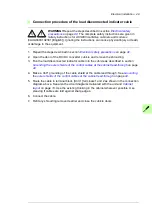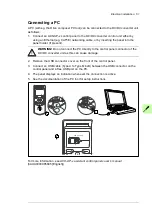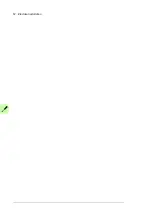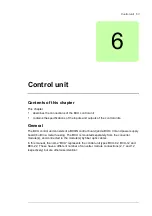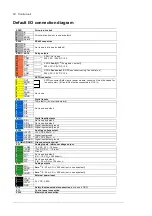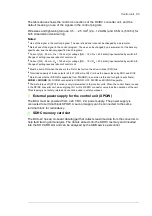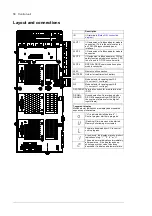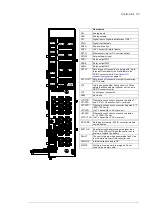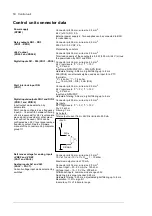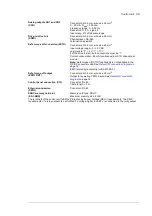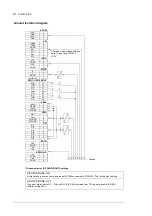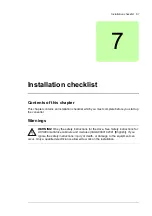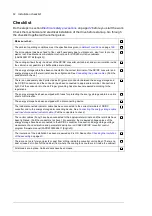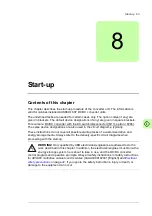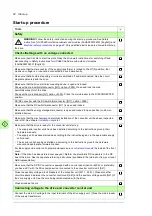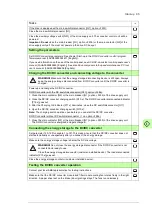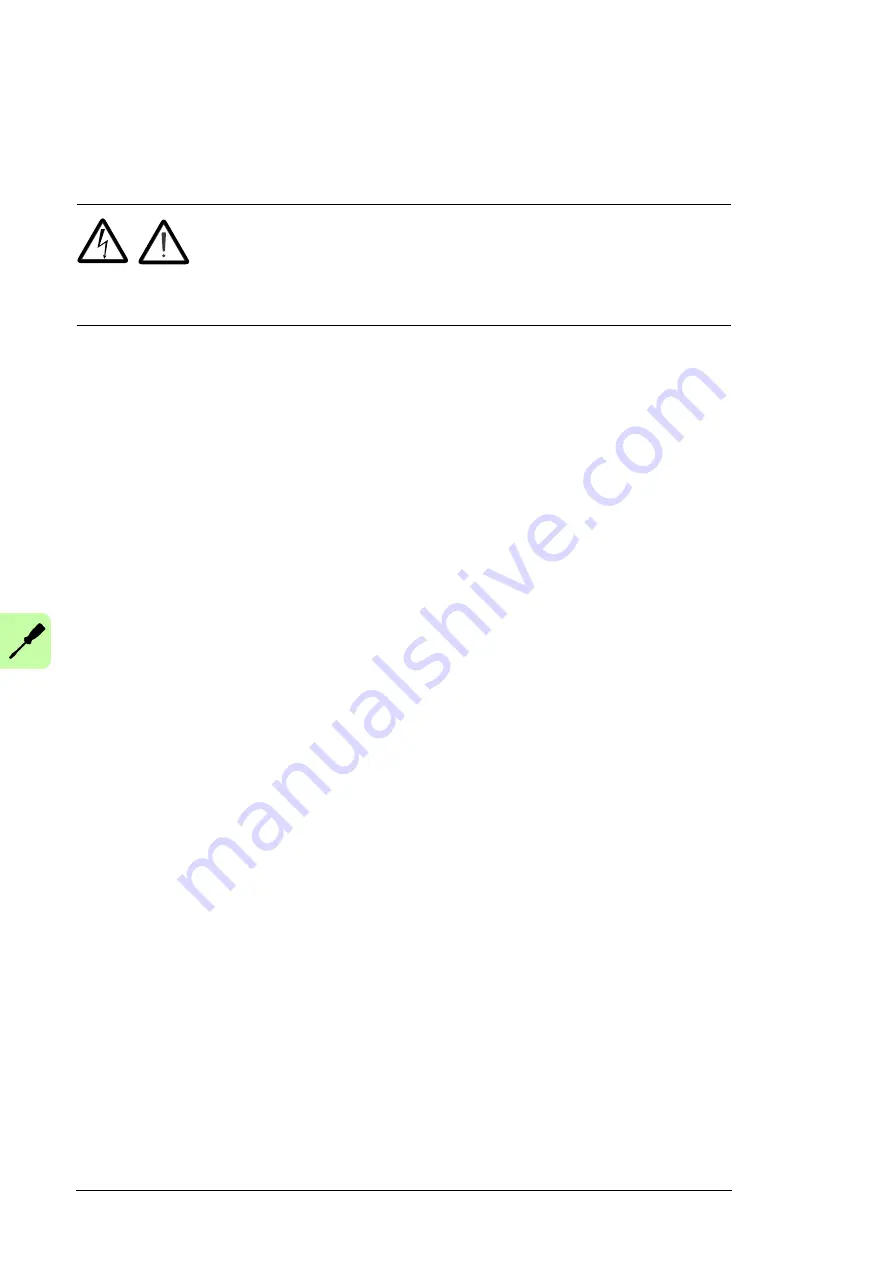
50 Electrical installation
Installing optional modules
See section
Overview of the control connections on the BCU control unit
on page
for
the available slots for each module.
WARNING!
Repeat the steps described in section
. The complete safety instructions are given in
Safety instructions for ACS880 multidrive cabinets and modules
(3AUA0000102301 [English]). Ignoring the instructions can cause physical injury or death,
or damage to the equipment.
1. Repeat the steps described in section
2. Ensure by measuring that the I/O terminals of the control unit (especially the relay
output terminals) are safe.
3. Insert the module carefully into its slot on the control unit.
4. Fasten the module. For instructions, see the documentation of the module.
5. Connect the necessary wiring to the module following the instructions given in the
documentation of the module and section
Connecting the control cables for the
on page
.
6. Check the installation and that it is safe to reconnect power.
7. Configure the module. Refer to the instructions given in the documentation of the
module as well as the appropriate firmware manual.
Summary of Contents for ACS880-1607
Page 1: ...ABB industrial drives Hardware manual ACS880 1607 DC DC converter units ...
Page 4: ......
Page 12: ...12 Introduction to the manual ...
Page 34: ...34 Mechanical installation ...
Page 40: ...40 Guidelines for planning electrical installation ...
Page 52: ...52 Electrical installation ...
Page 68: ...68 Start up ...
Page 80: ...80 Maintenance 7 3 4 5 6 ...
Page 82: ...82 Maintenance 3 4 5 6 7 8 9 9 ...
Page 85: ...Maintenance 85 12 Install and tighten the two screws 10 11 12 ...
Page 92: ...92 Maintenance 3 6 4 5 4 7a 7b 7b ...
Page 93: ...Maintenance 93 9 8 8 10 11 ...
Page 96: ...96 Maintenance 4 8 6 7 5 3 ...
Page 97: ...Maintenance 97 9 ...
Page 118: ...118 Dimensions Dimension drawings Frame 1 R8i bottom cable entry ...
Page 119: ...Dimensions 119 Frame 1 R8i top cable entry ...
Page 122: ...www abb com drives www abb com drivespartners 3AXD50000023644 Rev B EN 2017 01 30 Contact us ...