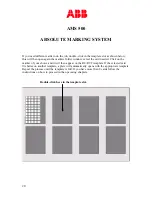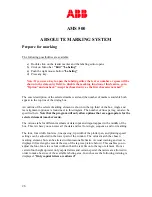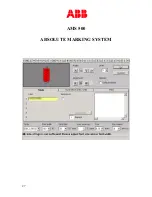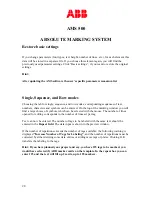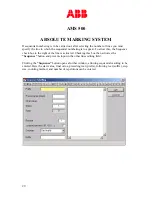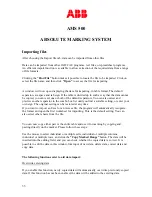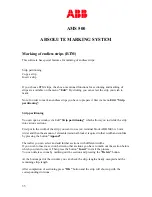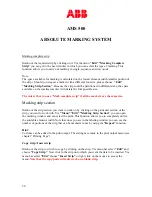AMS 500
ABSOLUTE MARKING SYSTEM
33
Importing files
After choosing the Import file tab, data can be imported from other files.
Data can be imported from other CAD/CAE programs, text files, or spreadsheet programs.
An efficient import function is available to allow extraction of the required data from a range
of file formats.
Clicking the
“Find File”
button makes it possible to locate the file to be imported. Click on
select the file name, and then click
“Open”
to access the file for importing.
A window will now open displaying the data for importing, in table format. The default
separators are space and tab sign. If the table is divided up in such a way that the data cannot
be copied, you can reset one or both of the default separators. You can also select and
preview another separator in the combo box list until you find a suitable setting, or enter your
own sign. The original setting can be restored at any time.
If you want to import an Excel or an Access file, the program will automatically recognize
the format and open the first worksheet for importing. This is the default setting. You can
also select other sheets from the file.
You can now copy either part or the entire table and use it for marking by copying and
pasting directly on the marker. Please follow these steps:
Use the mouse to select individual or multiple cells, individual or multiple columns,
individual or multiple rows, and click the
“Copy Marked Range”
button. The data will be
inserted into the editing field, and you can check whether the copied data is correct. It is
possible to edit the data in this window, like input of new data, delete data, correct data and
copy data.
The following functions exist to aid data import:
Overwrite existing data
If you enable this function, newly copied data will automatically overwrite previously copied
data. If this function has not been enabled, the data will be added to the existing data.