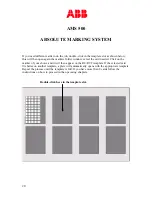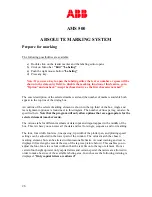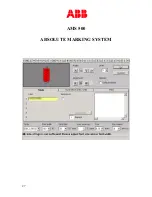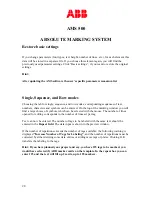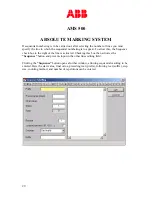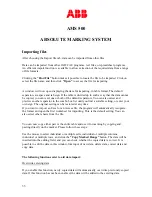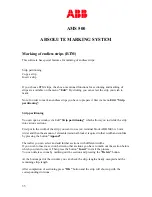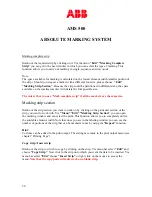AMS 500
ABSOLUTE MARKING SYSTEM
34
Ignore empty fields
If this function is enabled, cells containing no data will not be imported.
Left to Right
This function allows the import sequence to be changed. In the default setting, the data is
transferred by column from top to bottom. If the left-to-right function is enabled, the data is
transferred by row from left to right.
Data can also be easily imported from files using Copy and Paste and the Windows
Clipboard. To do this, open the relevant file and copy the data to the Clipboard. When the
original file has been closed, the data on the Clipboard can be pasted into the editing field on
the right-hand side of the import box either by pressing the
“CTRL+V” (paste)
keys or by
using the shortcut menu, which pops up after clicking the right mouse button.
You can edit the data in the preview window. It is possible to delete texts, insert empty lines
and special symbols or additional texts.
After the data has been transferred to the preview window, it can be modified as required.
Available functions include deleting data, inserting data, etc.
Clicking
“OK”
transfers the labeling to the tags.
Strip marking
After choosing the
“Row Labeling”
tab, marking can be easily carried out on individual
strips of 10 markers or less.
Please ensure that you have selected
“Row labeling”,
since otherwise proper labeling will
not be possible.
The editing field is used to enter the text to be printed on the strip. The characters for each tag
must be separated by commas—for example, “AB, CD, EF” means print “AB” on the first
tag, “CD” on the second tag, and “EF” on the third tag. Clicking
“OK”
transfers the labeling
to the tags.