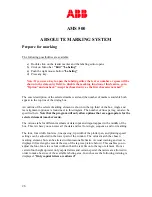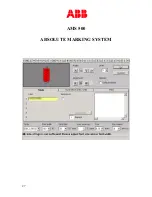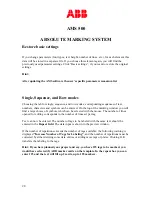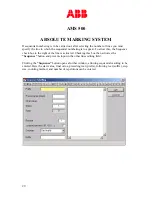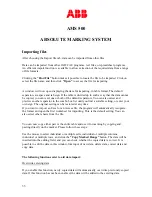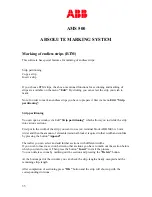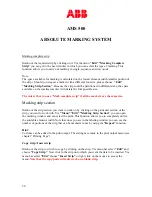AMS 500
ABSOLUTE MARKING SYSTEM
36
Marking complete strip
Mark-out the required strip by clicking on it. Via the menu
“Edit”
“Marking Complete
Strip”
you can get to the next window in which you can select the type of marking. This
function allows you to carry out marking in single, sequence and row mode.
Note:
The space available for marking is calculated on the lowest element-width (smaller portion of
the strip). Should you request a marker with a different font size, please choose
“Edit”
“Marking Strip Section”
. Because the strip could be partitioned in different sizes, the space
available on the smallest marker will dictate the font possible size.
The rule is that you use “Mark complete strip” if all the markers are the same size.
Marking strip section
Mark-out the strip section you want to work on by clicking on the particular section of the
strip you want to work with. Via
“Menu” “Edit” “Marking Strip Section”
you can open
the marking window and can select the print. This function allows you to completely utilize
the available element-width. Note that once you are in the labeling window you can see the
number of portions of the strip that can be marked at once by using the
“Repeat”
function.
Hint:
Cut lines can be added to the print output. The settings are made in the print output menu (see
chapter “Printing Tags”).
Copy strip / Insert strip
Mark-out the strip you wish to copy by clicking on the strip. Via menu bar select
“Edit”
and
choose
“Copy Strip”
. Now click to the strip onto which you want the data to be inserted. Via
menu bar select
“Edit”
choose
“Insert Strip”
or right click on the mouse to access the
menu.
Note that the copy/paste will only work on a blank strip.