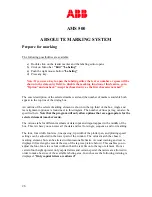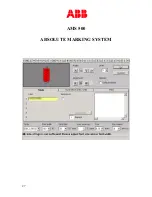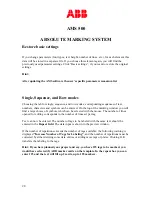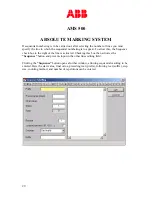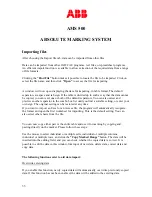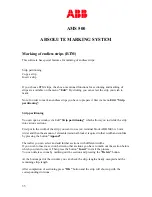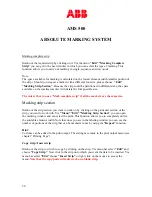AMS 500
ABSOLUTE MARKING SYSTEM
39
Selecting individual tags
Hold down the
“CTRL”
key and select all the marking you wish to print by clicking them
with the mouse.
Notice
If no marker or segment has been selected all marked tags on the template will be
printed.
When you use the endless strips you have additional selections for printing:
Cut marking
No: No marking cut (vertical bars) will be printed.
Yes: Marking cuts will be printed after each tag.
Final: Only one marking cut will be printed at the end of the marked tags.
Change of the printer interface:
With a double click at LPT1 you can select another plotter port.
Clicking
“OK”
starts the print job.
Roland and Mutoh plotters
To cancel a current print job, click the cancel print icon on the toolbar. This completely
flushes the print data from the print spooler. Data already transferred to the plotter can
only be deleted by turning the plotter off and then on again
.
On the AMS500 press the button “Clear Buffer” to delete the data out of the plotter
memory.