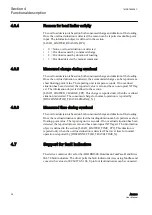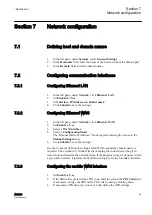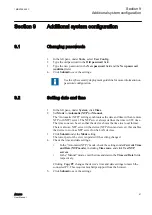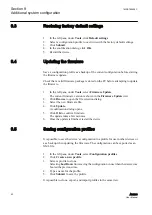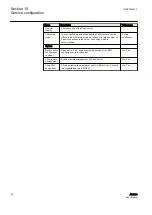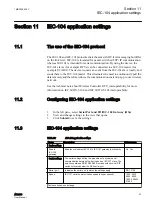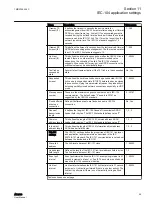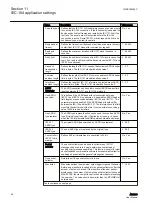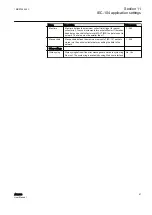Section 9
Additional system configuration
9.1
Changing passwords
1.
In the left pane, under
Tools
, select
User Config
.
2.
Type the old password in the
Old password
field.
3.
Type the new password in the
New password
field and the
New password
(confirm)
field.
4.
Click
Submit
to save the settings.
See the cyber security deployment guideline for more information on
password configuration.
9.2
Setting date and time
1.
In the left pane, under
System
, click
Time
.
2.
Set
Mode
to
Automatic (NTP)
or
Manual
.
The “Automatic (NTP)” setting synchronizes the date and time with an remote
NTP (or SNTP) server. The NTP server always defines the time in UTC time.
The time zone can be set so that the device shows the time in a local format.
There is also an NTP server in the device (NTP client and server), this enables
the device to work as NTP server for the LAN devices.
3.
Click
Submit
under the
Mode
setting.
The lower part of the view is updated if the setting changed.
4.
Check the time and date settings.
•
In the “Automatic (NTP)” mode, check the settings under
Current Time
and Date (NTP mode)
, including
Time zone
, and click
Test NTP
servers
.
•
In the “Manual” mode, enter the time and date in the
Time
and
Date
fields,
respectively.
Clicking
Copy PC
changes the device’s time and date settings to match the
connected PC. This requires JavaScript support from the browser.
5.
Click
Submit
to save the settings.
1MRS758459 C
Section 9
Additional system configuration
ARC600
51
User Manual