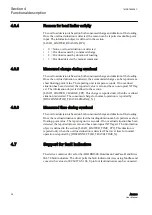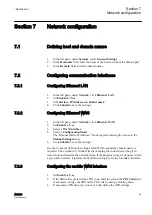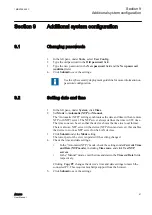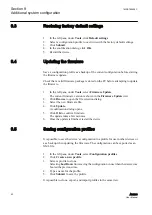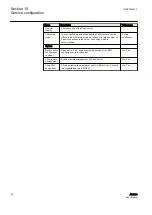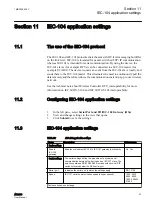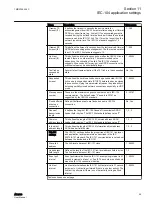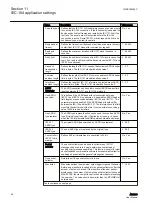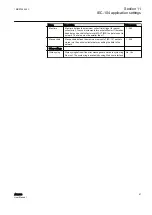9.3
Restoring factory default settings
1.
In the left pane, under
Tools
, click
Default settings
.
2.
Select a configuration profile to overwrite with the factory default settings.
3.
Click
Submit
.
4.
In the confirmation dialog, click
OK
.
5.
Restart the device.
9.4
Updating the firmware
Save a configuration profile as a backup of the current configuration before starting
the firmware update.
Check that a valid firmware package is stored on the PC before attempting to update
the firmware.
1.
In the left pane, under
Tools
, select
Firmware Update
.
The current firmware version is shown in the
Firmware Update
view.
2.
Click
Browse
to open the file selection dialog.
3.
Select the new firmware file.
4.
Click
Update
.
A confirmation dialog opens.
5.
Click
OK
to confirm firmware.
The update takes a few minutes.
6.
Once the update is finished, restart the device.
9.5
Saving configuration profiles
It is possible to save the device’s configuration in a profile for use in other devices or
as a backup when updating the firmware. The configuration can be exported as an
XML file.
1.
In the left pane, under
Tools
, select
Configuration profiles
.
2.
Click
Create a new profile
.
3.
Select a profile to clone.
Selecting
Last Boot
allows saving the configuration in use when the device was
booted the previous time.
4.
Type a name for the profile.
5.
Click
Submit
to save the profile.
It is possible to clone, export, and import profiles in the same view.
Section 9
1MRS758459 C
Additional system configuration
52
ARC600
User Manual