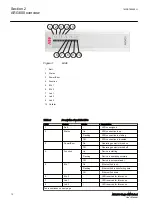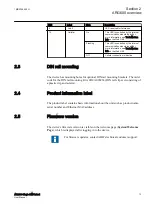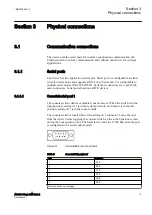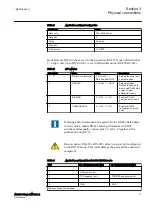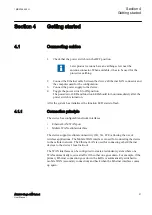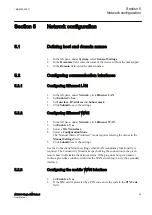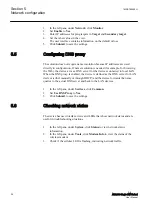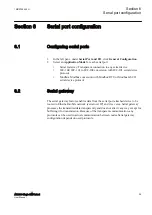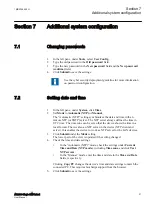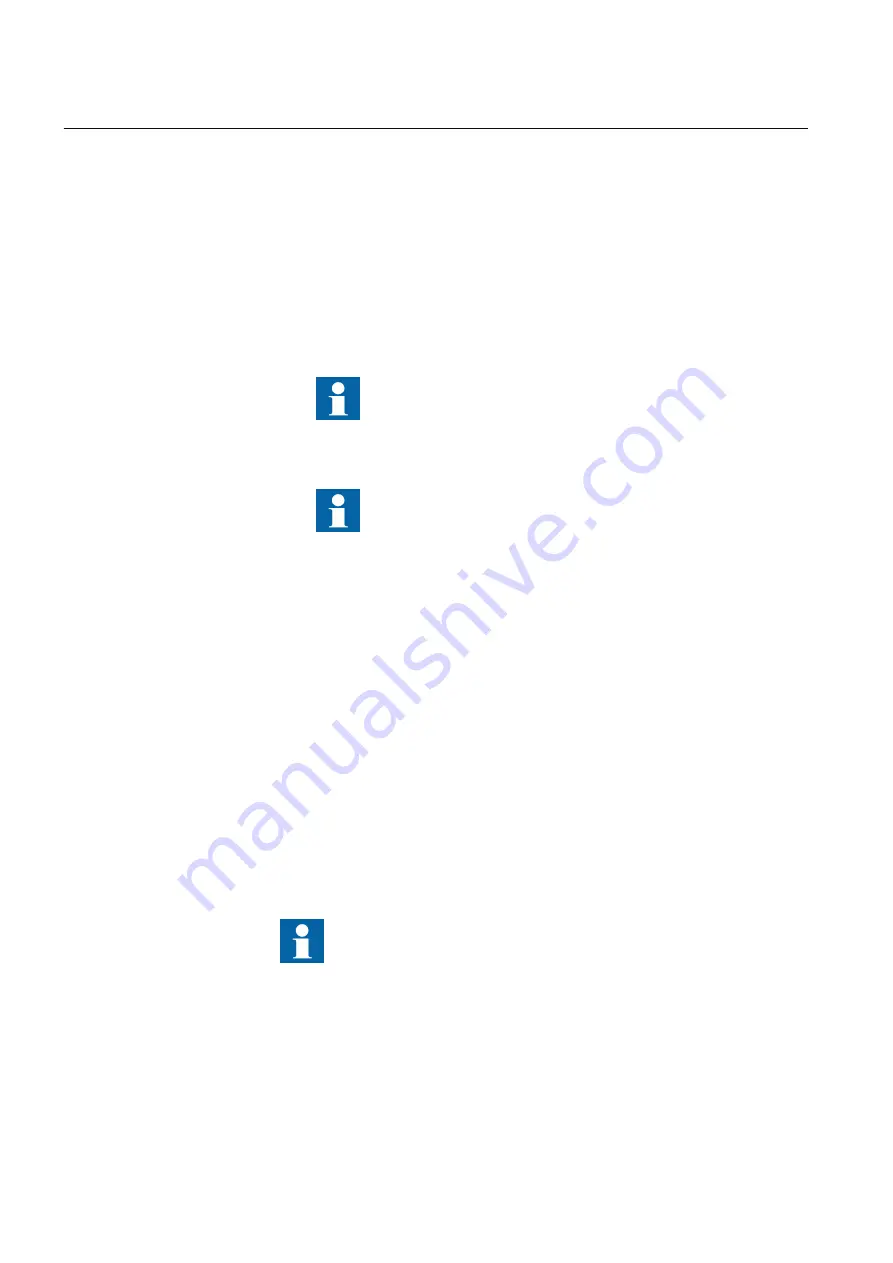
4.2
Logging in
1.
Configure the computer to use the same IP address space as the device.
Example: Laptop IP is 10.10.10.11 with netmask 255.255.255.0.
2.
Check the IP configuration with the ping command in the command line.
3.
In a Web browser, connect to the device over the HTTPS protocol using the
device’s IP address.
Example: The default IP address of the device is 10.10.10.10. The
corresponding address to enter in the browser is https://10.10.10.10/.
Ignore the browser's warning about a self-signed certificate.
4.
Enter the username and password.
The default username is “arctic-adm“ and the default
password is “arcticm2m”. Change the password before
connecting the product to a public network.
5.
Click
Login
.
The
Home Page
opens.
4.2.1
User interface
The user interface consists of views that can be opened from the menu in the left
pane.
4.3
Setting Ethernet port function to LAN
Changing
Port function
to “LAN” disables automatic IP address detection. If
Port
function
is set to the default value “auto”, the Ethernet LAN port tries to
automatically obtain the IP address using DHCP when the device boots. If the
DHCP discovery fails, the device automatically uses IP address 10.10.10.10.
Change the following setting before changing any other Ethernet
settings.
1.
In the left pane, under
Network
, click
Ethernet Port
.
2.
Set
Port function
to
LAN
.
3.
Click
Submit
to save the settings.
Section 4
1MRS758456 H
Getting started
22
ARG600 Single SIM Variant
User Manual