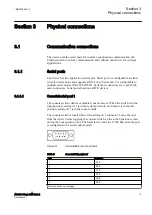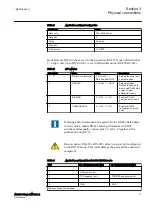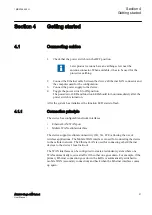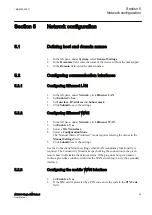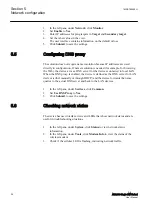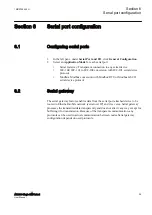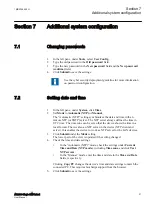1.
In the left pane, under
Network
, click
Monitor
.
2.
Set
Enable
to
Yes
.
3.
Enter IP addresses for ping targets in
Target
and
Secondary target
.
4.
Set the other values in the view.
The user interface contains information on the default values.
5.
Click
Submit
to save the settings.
5.5
Configuring DNS proxy
The solution does not require name resolution because IP addresses are used
directly in configuration. If name resolution is needed (for example, for browsing
the Web), the device act as a DNS server for the devices connected to local LAN.
When the DNS proxy is enabled, the device is defined as the DNS server for LAN
devices (either manually or through DHCP) and the device forwards the name
queries to the actual DNS server and back to the LAN devices.
1.
In the left pane, under
Services
, click
Common
.
2.
Set
Use DNS Proxy
to
Yes
.
3.
Click
Submit
to save the settings.
5.6
Checking network status
The device has user interface views and LEDs that show network status and are
useful in troubleshooting situations.
1.
In the left pane, under
System
, click
Status
to view network status
information.
2.
In the left pane, under
Tools
, click
Modem Info
to view the status of the
wireless modem.
3.
Check if the cellular LED is flashing, indicating network traffic.
Section 5
1MRS758456 H
Network configuration
28
ARG600 Single SIM Variant
User Manual