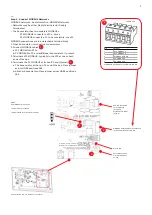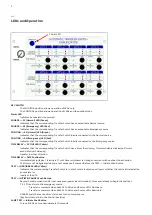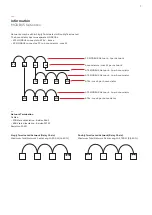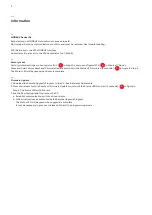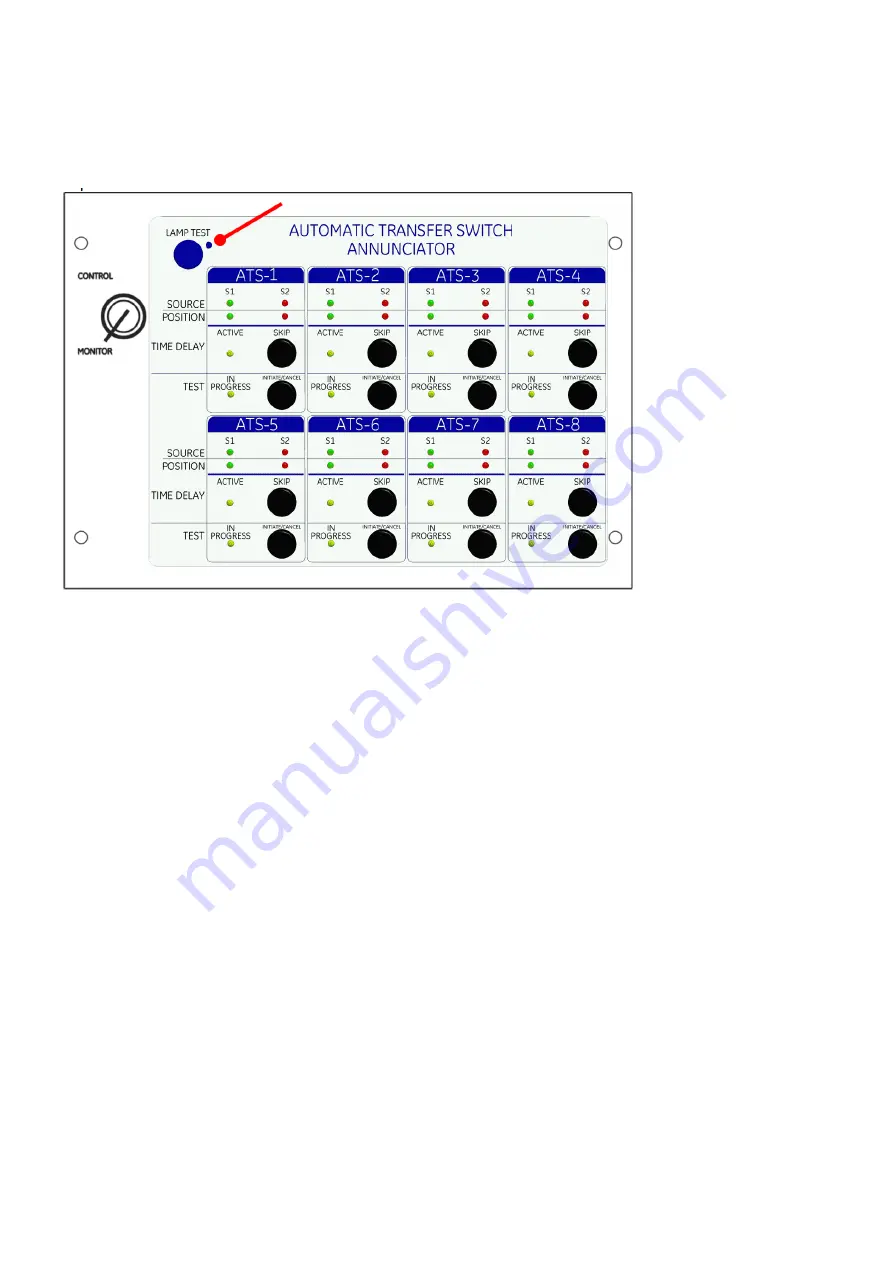
6
—
LEDs and Operation
KEY SWITCH
The MONITOR position allows operation of LEDs only.
The CONTROL position allows operation of LEDs and the pushbuttons.
Power LED
Indicates Annunciator is powered.
SOURCE — S1 (Normal) LED (Green)
Indicates that the corresponding Transfer Switch has an acceptable Normal source.
SOURCE — S2 (Emergency) LED (Red)
Indicates that the corresponding Transfer Switch has an acceptable Emergency source.
POSITION — S1 (Normal) LED (Green)
Indicates that the corresponding Transfer Switch load is connected to the Normal source.
POSITION — S2 (Emergency) LED (Red)
Indicates that the corresponding Transfer Switch load is connected to the Emergency source.
TIME DELAY — ACTIVE LED (Yellow)
Indicates that the corresponding Transfer Switch has a timer functioning. Timers monitored include all timers
associated with delaying
transfer in either direction.
TIME DELAY — SKIP Push Button
Immediately skip (lapse / terminate) T or W timer whichever is timing concurrent with pushbutton activation.
ATS timers will be bypassed during a test sequence if pressed before the TEST — Initiate Push Button
TEST — IN PROGRESS LED (Yellow)
Indicates the corresponding Transfer Switch is in a test mode. Indication will occur whether the test is initiated at the
annunciator or
locally at the ATS.
TEST — INITIATE/CANCEL Push Button
Begins/Cancels a load transfer test sequence (power loss simulation). Press and release to Begin/Cancel Test.
T E S T transfers to the emergency source.
Transfer is complete when both S2 Position and Source LEDs illuminate.
Transfer is complete when both S1 Position and Source LEDs illuminate.
CANCEL ends the test and transfers back to the normal source.
(Key Switch must be in the Control position)
LAMP TEST — Initiate Push Button
Turns all LEDs on for approximately 10 seconds.
Power LED
Summary of Contents for ATS Annunciator
Page 10: ...10 Notes ...
Page 11: ...11 Notes ...