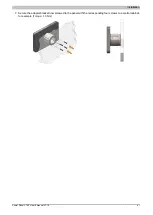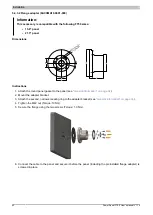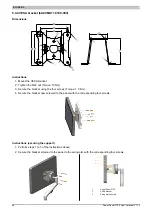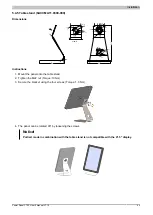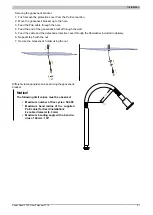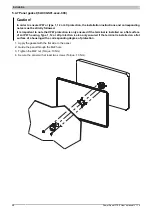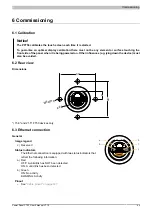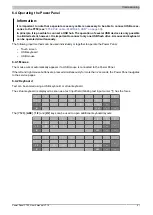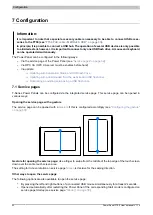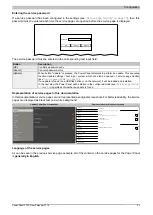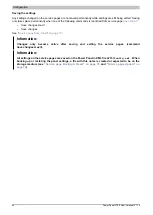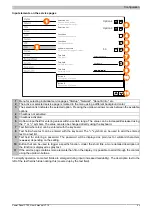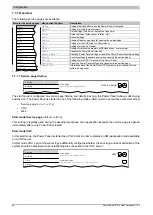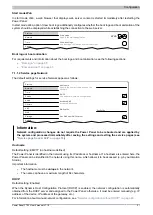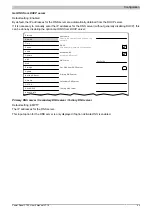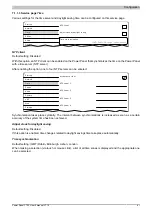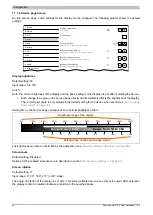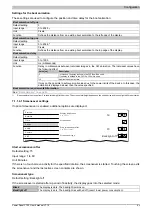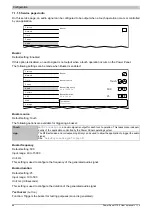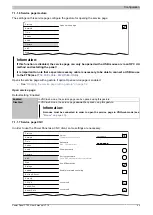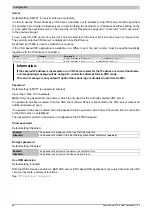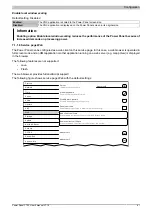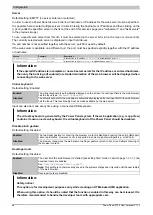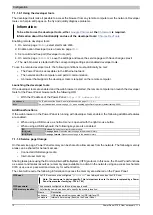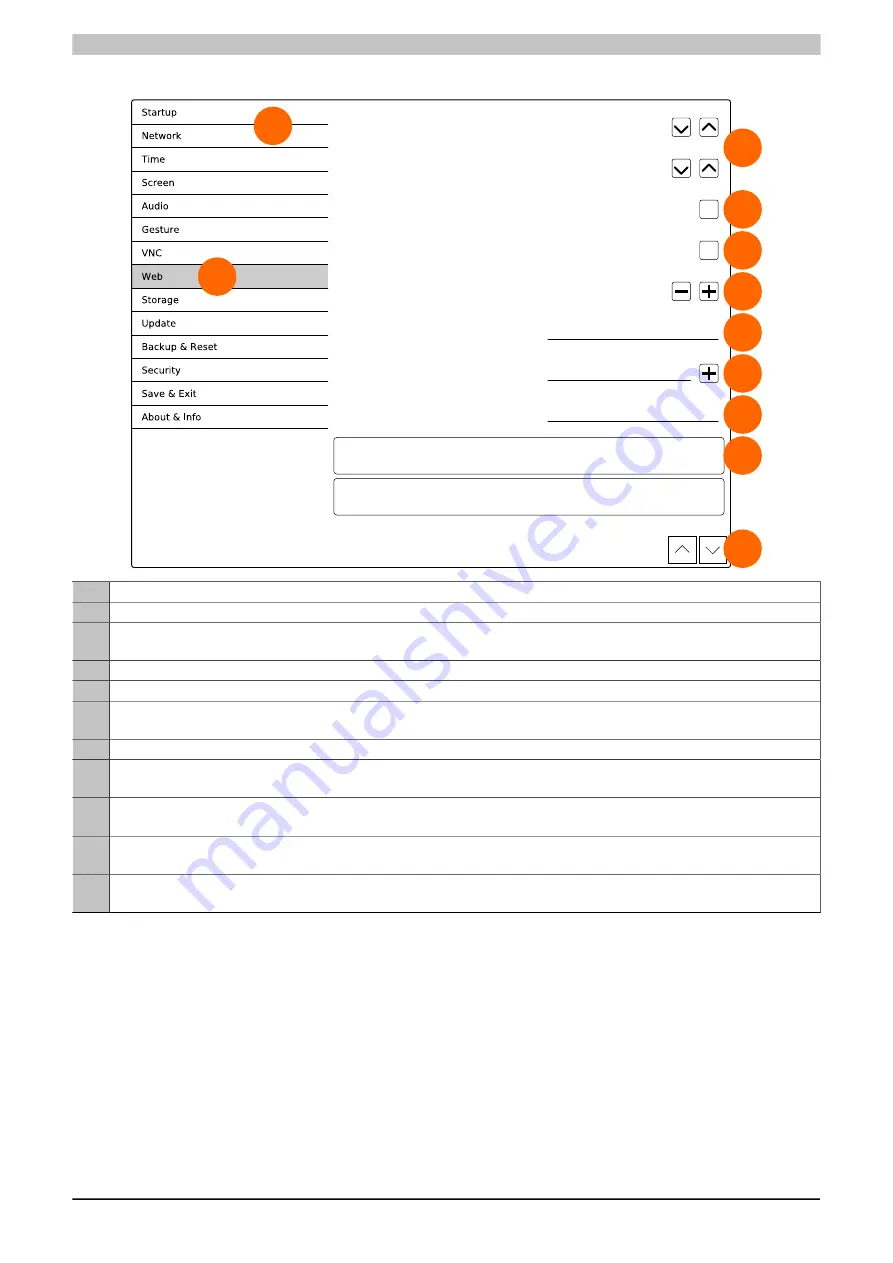
Configuration
Power Panel FT50 User's manual V1.19
55
Input elements on the service pages
Selection list
Click up/down button
Option 1
Selection list
to select another option.
Option C
Checkbox
Checkbox not enabled
Checkbox
Checkbox enabled
✓
UpDown input field
+/- buttons for range of values
50
Text field
Text input...
Enter text here
Text field
Multiple text input...
Hostname
Text field
Password entry
●●●●●●●●
Button A
Description of button A...
Button B
Description of button B...
3
4
5
6
7
8
9
10
11
1
2
1
Menu for selecting individual service pages "Startup", "Network", "About & Info", etc.
2
The active or selected service page is marked in the menu using a different background color.
3
The selection list indicates the selected option. Pressing the up/down arrows moves between the available
options.
4
Checkbox not activated.
5
Checkbox activated.
6
UpDown input field for entering values within a certain range. The value can be increased/decreased using
the "-" or "+" symbols. The value can also be changed directly using the keyboard.
7
Text field where text can be entered with the keyboard.
8
Text field where text can be entered with the keyboard. The "+" symbol can be used to add the entered
text to a text list.
9
Text field for entering a password. The password will be displayed as plain text or wildcard characters
(●●●●●●) depending on the setting.
10
Button that can be used to trigger a specific function. Under the short title, a more detailed description of
the function is displayed as gray text.
11
If the service page contains more elements than fit on the display, it is possible to scroll through the content
using the up/down buttons.
To simplify operation, some text fields are enlarged during input (increased readability). The descriptive text to the
left of the text field is hidden during this (covered up by the text field).