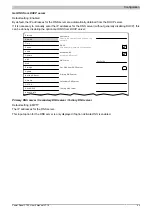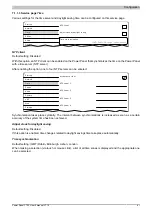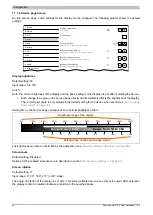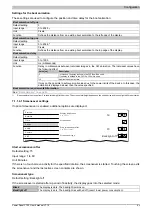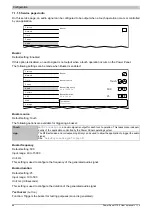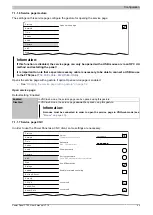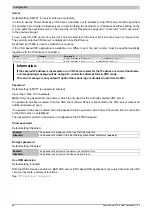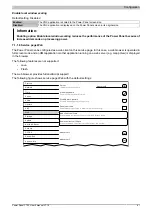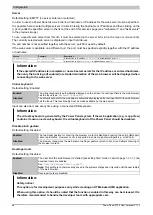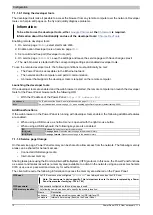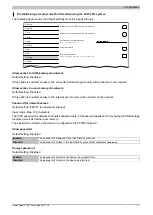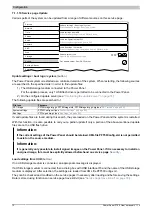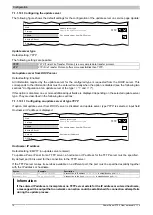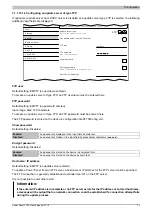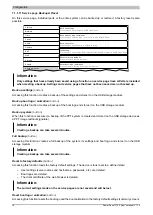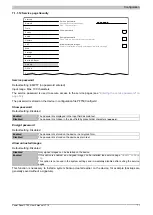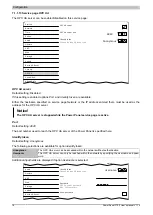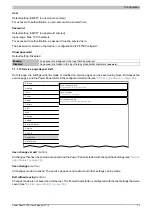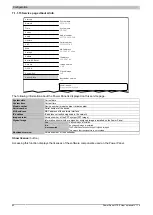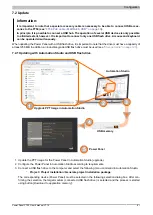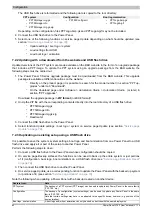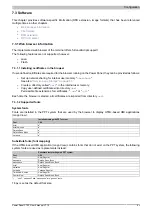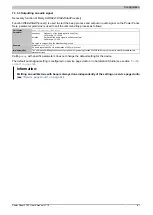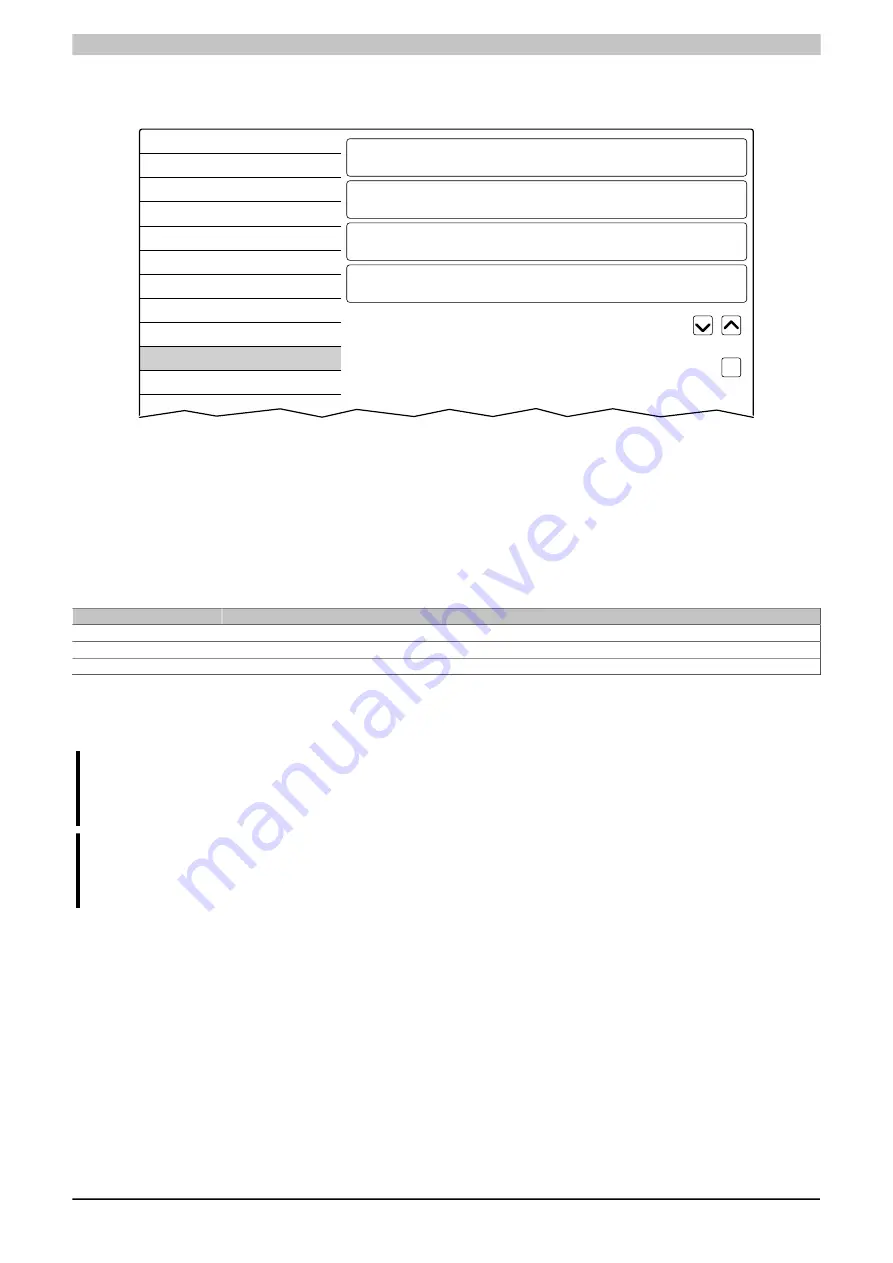
Configuration
72
Power Panel FT50 User's manual V1.19
7.1.1.10 Service page
Update
Various parts of the system can be updated from a range of different sources on this service page.
Startup
Network
Time
Screen
Audio
Gesture
VNC
Web
Storage
Update
Backup & Reset
Security
Update settings / boot logo / system
Press to update settings, boot logo, system
Load settings from USB
Press to load settings from a USB flash drive
Load configuration from PLC
Press to load configuration from a PLC
Load boot logo / animation
Press to load boot logo / animation from a USB flash drive
Update server type
Specify the update server type
TFTP
Get update server from DHCP server
✓
Update settings / boot logo / system
(button)
The Power Panel system is restarted as a minimized version of the system. When restarting, the following sources
are searched in the specified order in order to find update files:
1) The USB storage medium connected to the Power Panel
For the update process, only 1 USB flash drive is permitted to be connected to the Power Panel.
2) On the configured update server (see
"Configuring the update server" on page 74
)
The following update files are searched for:
File type
Filename
PPT image
PFT50Image.img.gz, PFT50Image.info, PFT50Image.img.gz.sig (see
)
System settings
PFT50Config.xml (see
)
Boot logo
PPTLogo.bmp.gz (see
)
If valid update files are found during this search, they are loaded on the Power Panel and the system is restarted.
With this function, it is also possible to carry out a partial update if only a portion of the above-mentioned update
files are on the USB flash drive.
Information:
If the current settings of the Power Panel should be retained, XML file PFT50Config.xml is not permitted
to exist on the source medium.
Information:
It is generally only possible to install signed images on the Power Panel. If it is necessary to install an
unsigned image, this must be explicitly allowed beforehand on service page
.
Load settings from USB
(button)
If no USB storage medium is connected, an appropriate message is displayed.
If a USB storage medium is connected, then a dialog box with USB interface IF3 and the name of the USB storage
medium is displayed. After selection, the settings are loaded from XML file PFT50Config.xml .
They can be checked and modified on the service pages if necessary after loading and before saving the settings.
Data is stored using functions on service page
Save & Exit