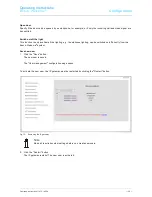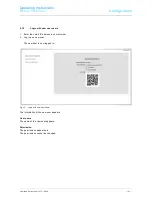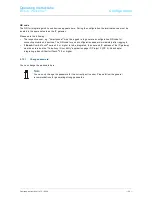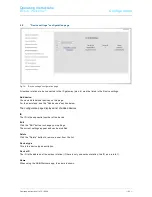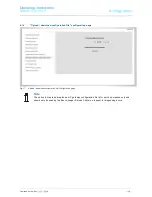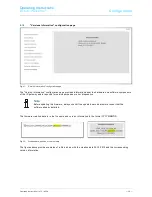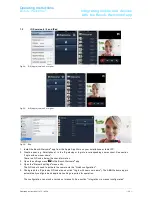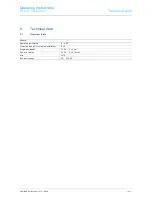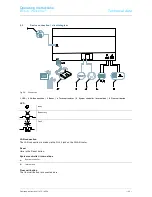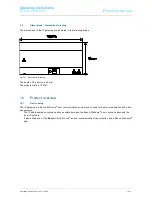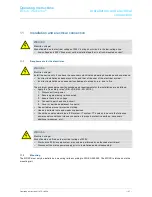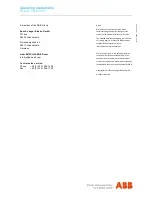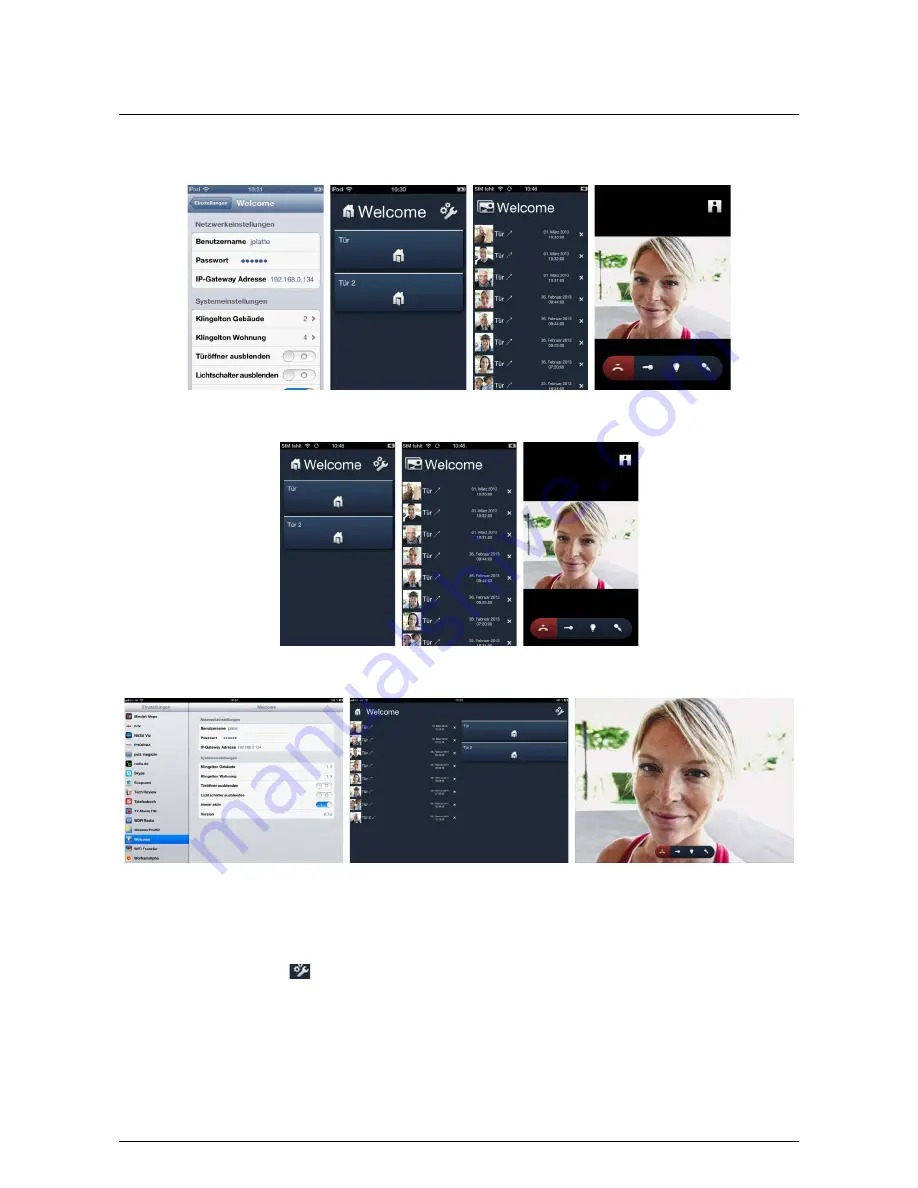
Operating Instructions
Busch-Welcome
®
Integrating mobile end devices
with the Busch-Welcome® app
Operating Instructions | 1473-1-8354
— 32 —
Pos: 79 /#Neustruktur#/Online-Dokumentation (+KNX)/Bedienung/Türkommunikation/Busch-Welcome/Mobile Endgeräte - 83341 @ 36\mod_1363612570097_15.docx @ 288918 @ 222222222222222222222222222222222222222222222222222222222222222222222222222222222222222222222222222222222222222222222222222222222222222222222 22222222222222222222222222222222222222222222222222222222222222222222222222222222222222222222221111111111111111111111111111111111111112111111111111111111111111111111111111111111111111111111111111111111111111111111111111111111111111111111111111111111111111111111111111111111111111111111111111111111111111111111111111111111111111111 @ 1
7.2
iOS version 4 / 5 and iPad
Fig. 24: iOS (Apple) version 4 or higher
Fig. 25: iOS (Apple) version 5 or higher
Fig. 26: iPad
1.
Install the Busch-Welcome
®
app from the Apple App Store on your smartphone or tablet PC.
2.
Create a user, e.g. Smartphone1, in the IP gateway or log into a corresponding user account. See section
"Login with new user name".
There is a QR code below the user information.
3.
Open the settings menu
in the Busch-Welcome
®
app.
4.
Open the "Network settings" menu entry.
The QR code is used to activate the camera via the "Quick configuration".
5. Photograph the IP gateway QR code (see section "Login with new user name"). The ABB-Welcome app is
automatically configured and applies all settings required for operation.
The configuration can also be carried out manually. See section "Integration via manual configuration".
Pos: 80 /#Neustruktur#/Online-Dokumentation (+KNX)/Steuermodule - Online-Dokumentation (--> Für alle Dokumente <--)/++++++++++++ Seitenu+++++++++++ @ 9\mod_1268898668093_0.docx @ 52149 @ 211111111111111111111111111111111111111222222222222222222222222222222222222222222222222222222222222222222222222222221111111111111111111111111111111111111112111111111111111111111111111111111111111111111111111111111111111111111111111 11111111111111111111111111111111111111111111111111111111111111111111111111111111111222222222222222222222222222222222222222222222222222222222222222222222222222222222222222222222222222222222222222222222222222222222222222222222222222222222222222222222222222222222222222222222222222 @ 1