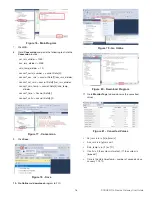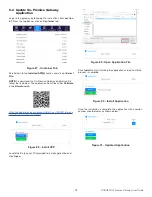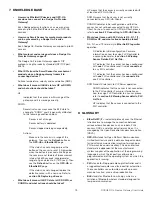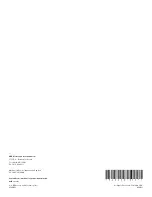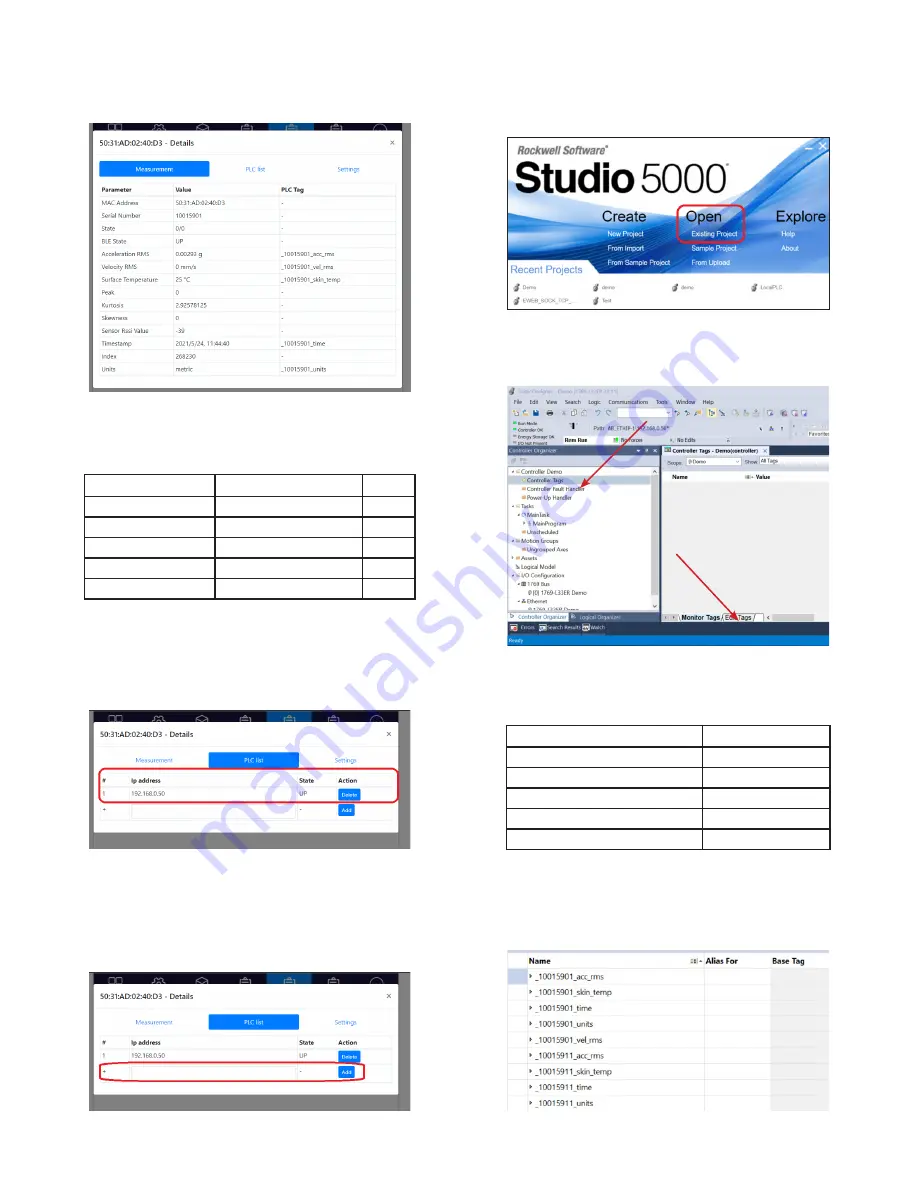
10
DODGE® On-Premise Gateway User Guide
5.2.2 Configuring EtherNet/IP Tag Writer Inside Studio
5000
1. Launch Studio 5000 and open
existing project
2. Navigate to
Controller Tags
and then to
Edit Tags
3. Copy
PLC Tags
of specific sensor and
create
them.
Name
Data Type
_xxxxxxxx_acc_rms
DINT
_xxxxxxxx_vel_rms
DINT
_xxxxxxxx_skin_temp
DINT
_xxxxxxxx_time
DINT
_xxxxxxxx_units
DINT
NOTE:
xxxxxxxx is the serial number of the selected sensor
(e.g. _10015901_acc_rms).
4. See example below with 2 sensors:
The
Measurements tab
contains information specific to the
sensor such as the MAC address, the serial number, and the
sensor parameters data from the last measurement performed.
See table below with PLC Tags and their types.
Parameter
PLC Tag
Type
Acceleration RMS
_10015901_acc_rms
DINT
Velocity RMS
_10015901_vel_rms
DINT
Surface Temperature
_10015901_skin_temp
DINT
Timestamp
_10015901_time
DINT
Units
_10015901_units
DINT
NOTE:
[SN] = Serial Number of specific sensor (example:
_10021078_acc_rms).
PLC List tab contains information about configured IP
Addresses for PLC Controller.
To add a new PLC Controller to a specific sensor:
1. Write
IP Address
of PLC Controller.
2. Click
Add
Figure 42 - Sensor Details, Measurement Tab
Figure 43 - PLC List Tab
Figure 44 - Adding New PLC Controller to Sensor
Figure 45 - Open Existing Project
Figure 46 - Edit Tags
Figure 47 - Example