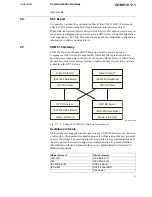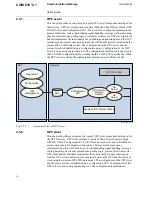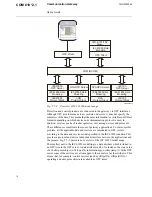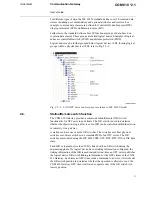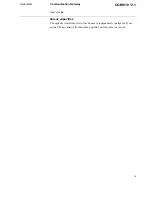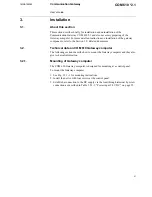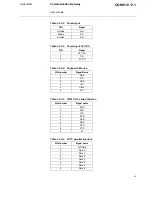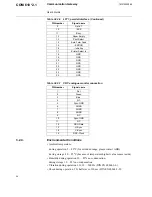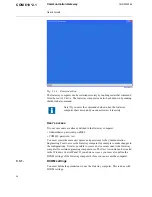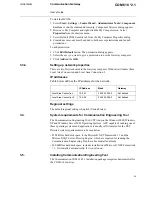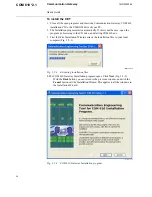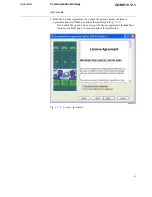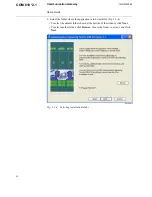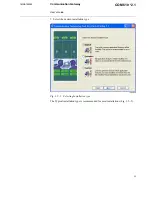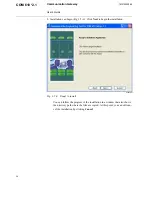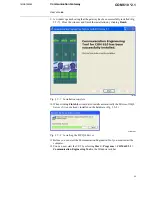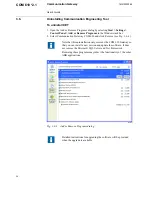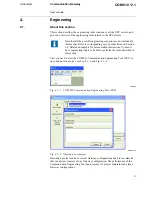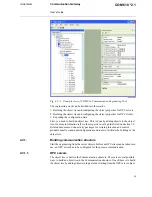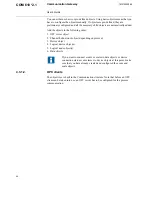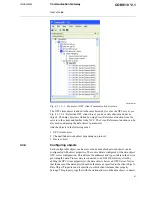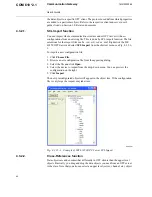1MRS755385
COM 610 *2.1
27
Communication Gateway
User’s Guide
In the
ventilation grate
of the COM 610 Gateway computer one LED is integrated to
indicate the state.
The following modes are displayed:
• Green luminous: ready to operate (Power ON)
• Red flashing: over temperature in the device
3.3.
Setting up the Gateway computer
The Gateway computer can be logged in using predefined user accounts and
passwords. It is also possible for other users to login to the Gateway computer with
their own passwords. For that, the users’ user accounts and passwords must be
defined in the Gateway computer.
Accessing the Gateway computer
Engineering is performed by using the CET tool on the engineering computer. But
some tasks (e.g. changing the ip address or adding users) require to access the GW
computer directly locally or using the remote desktop.
There are two ways to connect to the Gateway computer:
• Locally by connecting a keyboard, a mouse and a display to the Gateway
computer.
• With the Remote Desktop program via LAN.
It is possible to access to the Gateway computer locally by connecting a keyboard,
a mouse and a display to the Gateway computer. All the common drivers for
accessories are installed already. The Gateway computer works like a normal
Windows PC, so you must restart the computer for accessories to work.
You can connect to the Gateway computer also via LAN. This is done by connecting
the twisted pair cabel to the LAN port of the engineering computer that runs
Communication Engineering Tool. For connecting the communication ports of the
Gateway computer see Fig. 3.2.2.-1. The actual connection to the Gateway computer
is established with the Remote Desktop program.
Remote desktop
You can use the Gateway computer as a local console from the engineering
computers with the Remote Desktop.