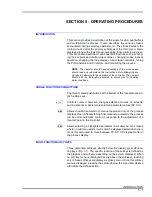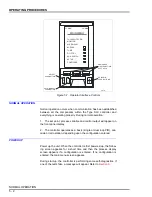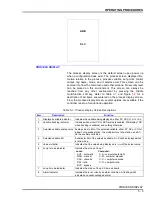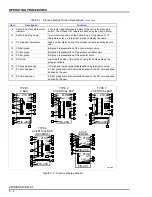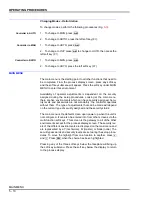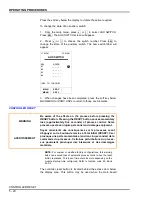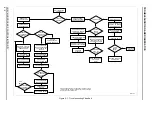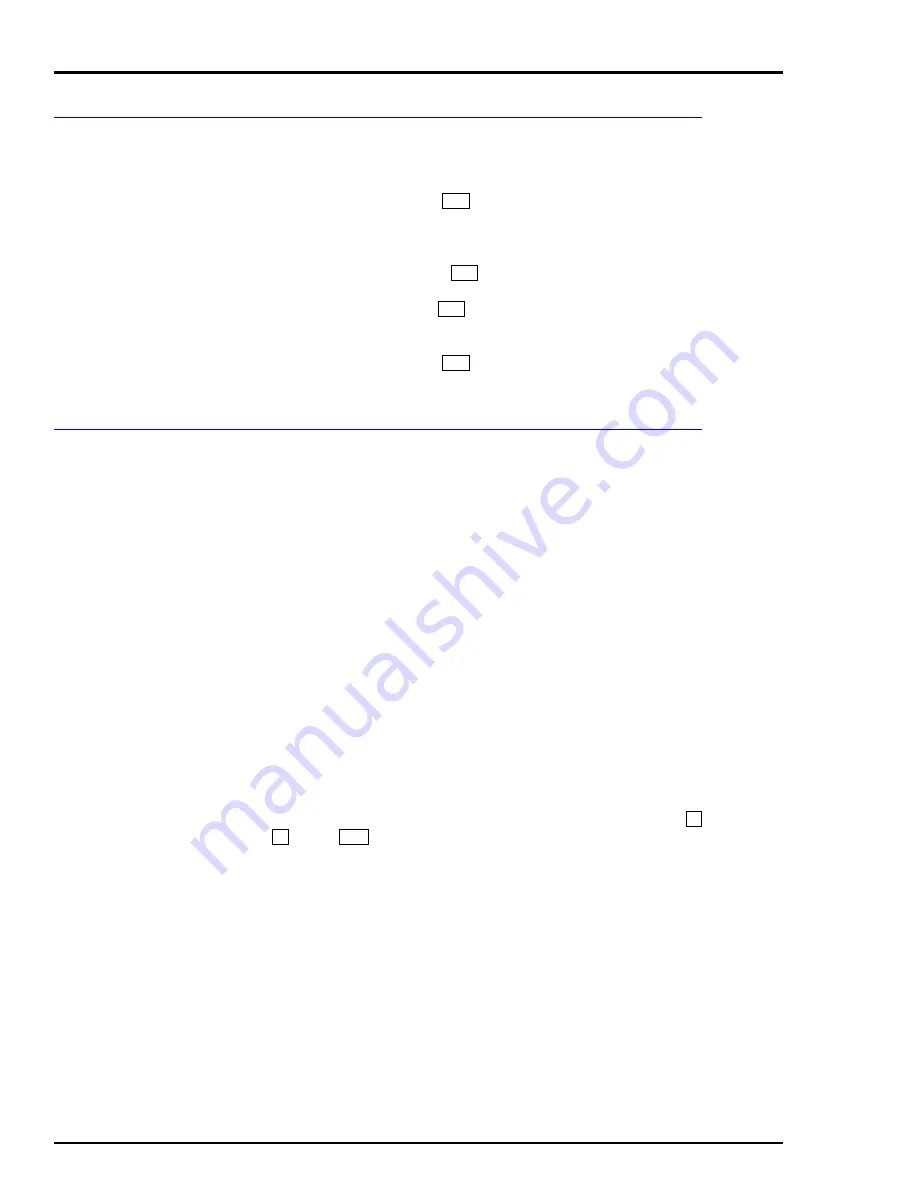
OPERATING PROCEDURES
MAIN MENU
5 - 10
Changing Modes - Ratio Station
To change modes, perform the following procedures (Fig.
).
Controller in AUTO
1. To change to
MAN
, press
.
2. To change to
RATIO
, press the left soft key (
F1
).
Controller in MAN
1. To change to
AUTO
, press
.
2. To change to
RAT
, press
to change to
AUTO
, then press the
left soft key (
F1
).
Controller in RATIO
1. To change to
MAN
, press
.
2. To change to
AUTO
, press the left soft key (
F1
).
MAIN MENU
The main menu is the starting point to all other functions that need to
be completed. From the process display screen, press any soft key
and the soft key submenu will appear. Press the soft key under
MAIN
MENU
to enter this environment.
Availability of operator adjustments is dependent on the security
assigned during the setup procedures. Looking at the main menu,
there are five environments which can have security assigned. Secu-
rity levels and passwords are not mandatory; the controller operates
without them. The type of adjustments that can be made will depend
on the current type of security assigned and the security status.
The main menu is the default screen upon power up when the unit is
not configured. It can also be entered into from other screens via the
multi-function soft keys. This screen is the gateway to all of the other
environments except for the process display screen. The security lev-
els of the different environments are displayed on the main menu and
are represented by a
T
(technician),
M
(master) or blank (none). The
security passwords and security levels are set during the setup proce-
dures. To move the highlight from one function to another, press
and . Press
when the choice has been highlighted.
Pressing any of the three soft keys below the faceplate will bring up
the soft key submenu. Press the soft key below the display to return
to the process display.
A/M
A/M
A/M
A/M
s
t
SEL