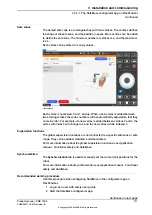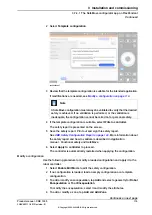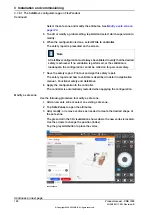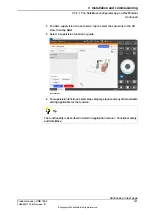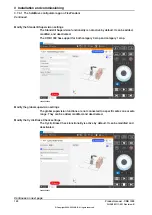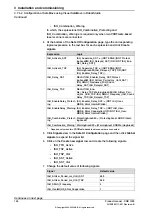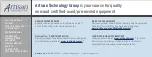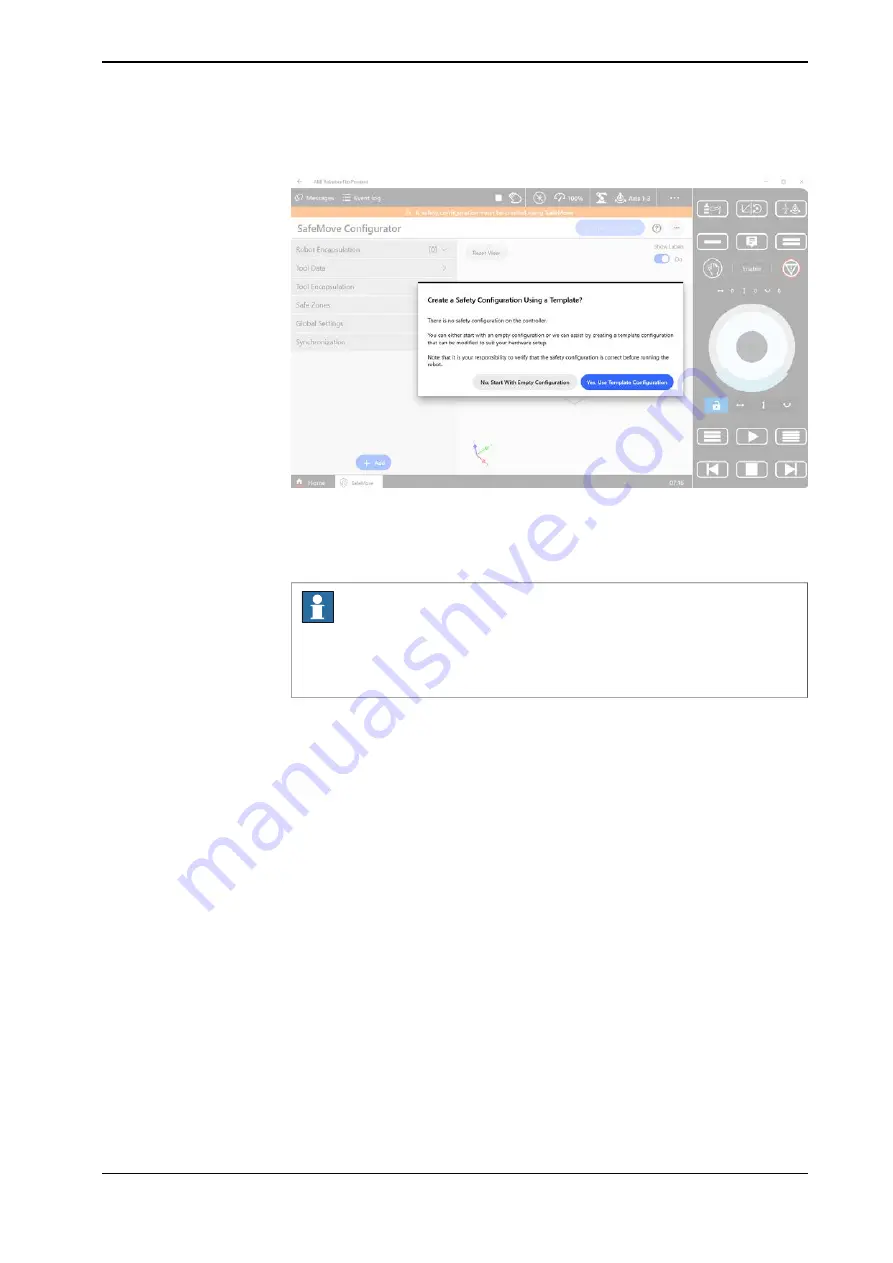
2 Select
Template configuration
.
xx2200000447
3 Review that the template configuration is suitable for the intended application.
If modifications are needed, see
Modify a configuration on page 119
.
Note
A SafeMove configuration must always be validated to verify that the desired
safety is achieved. If no validation is performed, or the validation is
inadequate, the configuration cannot be relied on for personal safety.
4 If the template configuration is suitable, select
Write to controller
.
The safety report is presented on the screen.
5 Save the safety report. Print out and sign this safety report.
See
ABB Safety Configuration Report on page 124
. More information about
the safety report and how to validate is described in
Application
manual - Functional safety and SafeMove
.
6 Select
Apply to controller
to proceed.
The controller is automatically restarted when applying the configuration.
Modify a configuration
Use the following procedure to modify a loaded configuration and apply it to the
robot controller.
1 Select
Enable Edit Mode
to edit the safety configuration.
2 If no configuration is loaded, load an empty configuration or a template
configuration.
3 To add or modify an encapsulation, tap
Add
and select a geometry for
Robot
Encapsulation
or
Tool Encapsulation
.
To modify the encapsulation, select it and modify the attributes.
4 To add or modify a zone, tap
Add
and
Add Zone
.
Continues on next page
Product manual - CRB 1300
119
3HAC083111-001 Revision: B
© Copyright 2022-2023 ABB. All rights reserved.
3 Installation and commissioning
3.7.4.1 The SafeMove configurator app on FlexPendant
Continued
Summary of Contents for CRB 1300
Page 1: ...ROBOTICS Product manual CRB 1300 ...
Page 50: ...This page is intentionally left blank ...
Page 662: ...This page is intentionally left blank ...
Page 690: ...This page is intentionally left blank ...
Page 704: ...This page is intentionally left blank ...
Page 720: ...This page is intentionally left blank ...
Page 725: ......