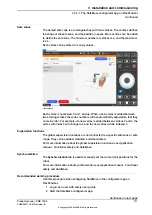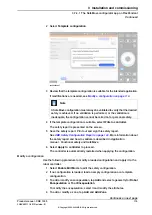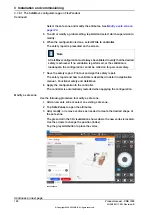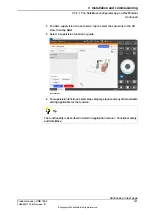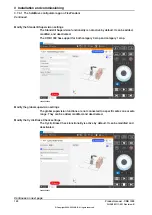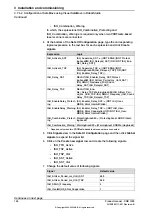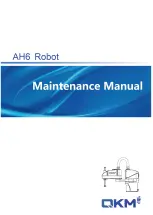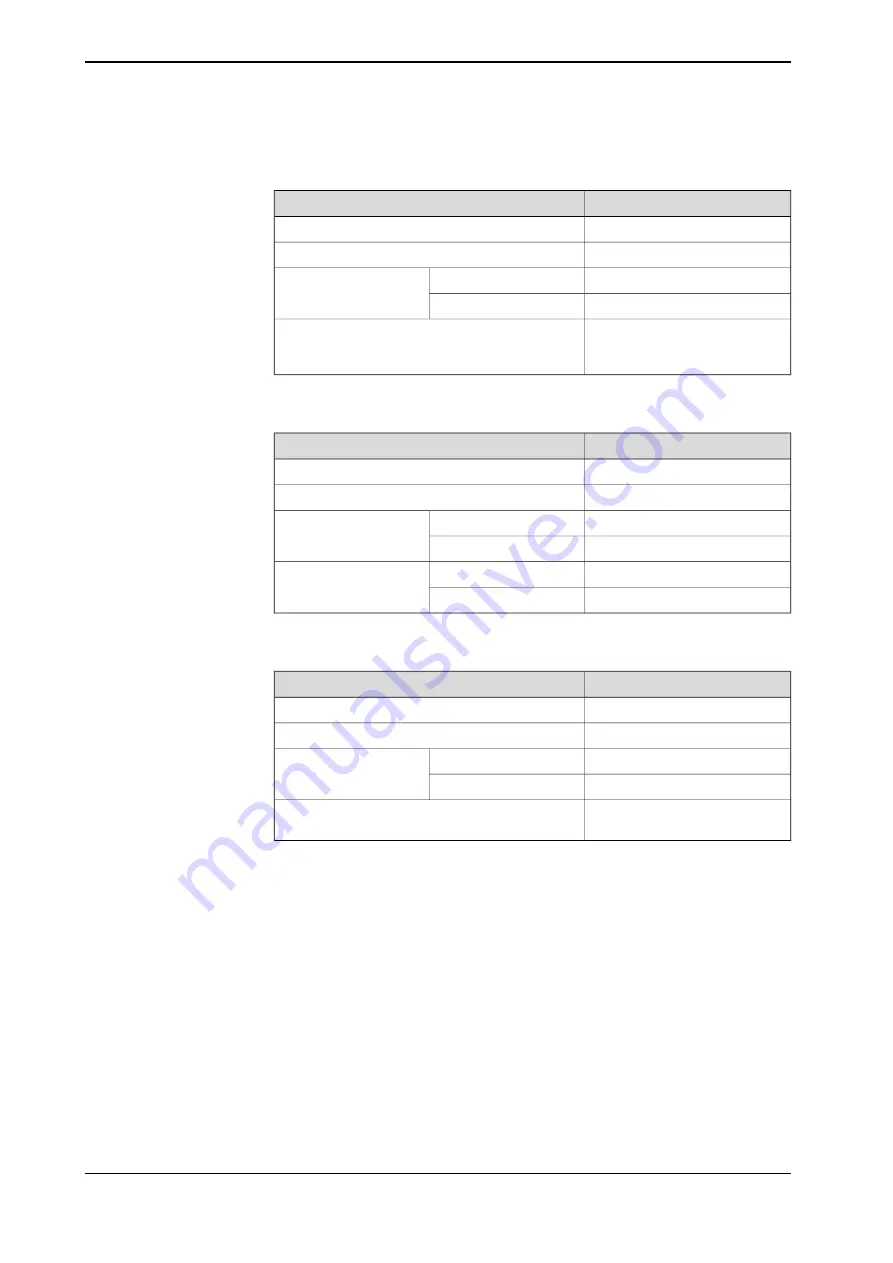
3 Click
Tool Position Supervision
in the
Modify
ribbon tab and set the
properties.
Value
Parameter
PermanentlyActive
Activation
No signal
Function active status
Category1Stop
Stop category
Violation action
No signal
Signal
Checked the I
nclude upper arm
geometry
and
Allow inside
check boxes.
Settings
4 In the
Visual SafeMove
browser, right-click
Tool Speed Supervisions
and
choose
Create Global Tool Speed Supervision
.
Value
Parameter
ISH_Supervise_TSP
Activation
ISH_TSP_Active
Function active status
Category1Stop
Stop category
Violation action
ISH_TSP_Viol
Signal
250.000
Max speed (mm/s)
Settings
Leave blank
Min speed (mm/s)
5 In the
Visual SafeMove
browser, right-click
Stand Still Supervisions
and
choose
Create Global Stand Still Supervision
.
Value
Parameter
ISH_Supervise_SST
Activation
ISH_SST_Active
Function active status
Category0Stop
Stop category
Violation action
ISH_SST_Viol
Signal
Enabled for all joints and remain
default tolerance values.
Tolerances
Uploading the settings to the controller
1 In the
Visual SafeMove
ribbon tab, click
Controller
in the
Configuration
group.
2 Click
Write to controller
.
The configurations are uploaded to the controller after the controller restarts.
128
Product manual - CRB 1300
3HAC083111-001 Revision: B
© Copyright 2022-2023 ABB. All rights reserved.
3 Installation and commissioning
3.7.4.2 Configuration of SafeMove using Visual SafeMove in RobotStudio
Continued
Summary of Contents for CRB 1300
Page 1: ...ROBOTICS Product manual CRB 1300 ...
Page 50: ...This page is intentionally left blank ...
Page 662: ...This page is intentionally left blank ...
Page 690: ...This page is intentionally left blank ...
Page 704: ...This page is intentionally left blank ...
Page 720: ...This page is intentionally left blank ...
Page 725: ......