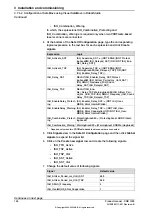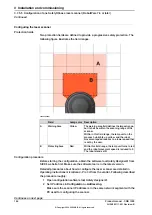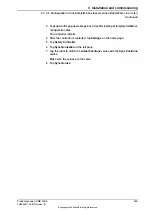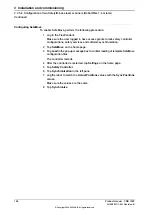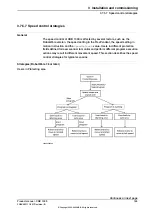2 Open configuration software tool
Safety Designer®
.
3 Set IP address and PROFINET name in
Configuration
>
Addressing
.
The scanner IP address must be in the same network segment with the
controller, that is, 192.168.10.XXX.
4 Set
F-destination address
to
12
in
PROFINET
area in
Configuration
>
Protocol Settings
.
5 Define the two protection fields in
Configuration
>
Fields
.
6 Define the source for input signals of the scanner and configure basic settings
for the inputs and outputs in
Configuration
>
Inputs and outputs
.
The
Use one input source
checkbox must be selected and choose
Rx:
Process image (6 Bytes)
from the drop-down list.
7 Create monitoring cases and assign the fields that are to be monitored to
each monitoring cases in
Configuration
>
Monitoring cases
.
Configuring SafeMove
To enable SafeMove, perform the following procedure:
1 Start RobotStudio and connect the controller.
•
The user account logging in the controller must be granted with the
Safety Services permission.
•
The write access to the controller is requested.
2 In the
Controller
tab, click
Safety
, then select
Visual SafeMove
.
3 In the
Visual SafeMove
window, configure SafeMove function as instructed
in
Configuration of SafeMove using Visual SafeMove in RobotStudio on
140
Product manual - CRB 1300
3HAC083111-001 Revision: B
© Copyright 2022-2023 ABB. All rights reserved.
3 Installation and commissioning
3.7.5.3 Configuration of one PROFIsafe-based laser scanner (RobotWare 7.10 or later and OmniCore
acting as Master)
Continued
Summary of Contents for CRB 1300
Page 1: ...ROBOTICS Product manual CRB 1300 ...
Page 50: ...This page is intentionally left blank ...
Page 662: ...This page is intentionally left blank ...
Page 690: ...This page is intentionally left blank ...
Page 704: ...This page is intentionally left blank ...
Page 720: ...This page is intentionally left blank ...
Page 725: ......