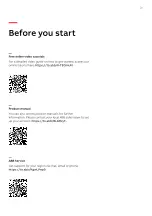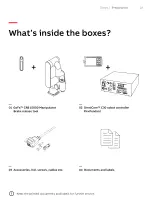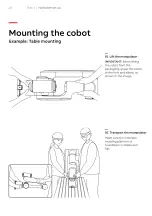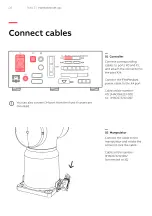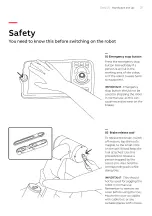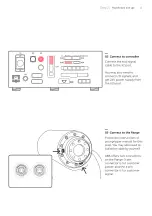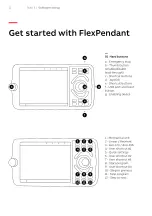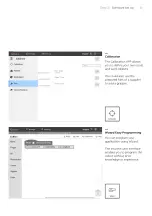Reviews:
No comments
Related manuals for CRB 15000

KF
Brand: M-system Pages: 3

2210
Brand: Landoll Pages: 52

Premium
Brand: JBSYSTEMS Light Pages: 14

850 Series
Brand: Landoll Pages: 6

827
Brand: ParaBody Pages: 9

828
Brand: ParaBody Pages: 3

802
Brand: MacDon Pages: 45

8200 Series
Brand: H&S Pages: 30

860 Series
Brand: Febco Pages: 12

5500 Series
Brand: Yetter Pages: 16

7709
Brand: NCR Pages: 20

X740
Brand: DARAY Pages: 32

Body Armor Night Splint
Brand: Darco Pages: 2

D65
Brand: MacDon Pages: 74

CONTOUR
Brand: Pablo Pages: 7

HR 9016 Turbo
Brand: Ransomes Pages: 282

Ransomes HR 6010
Brand: Jacobsen Pages: 10

K65
Brand: Ultraflex Pages: 3