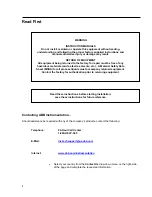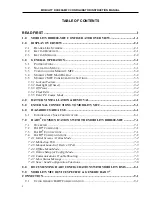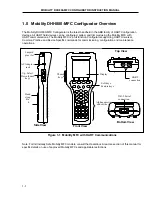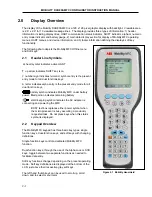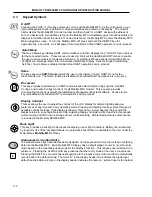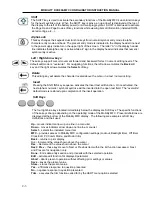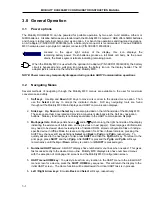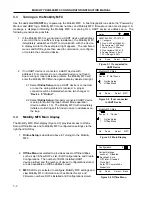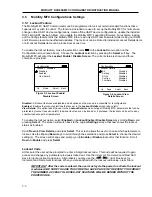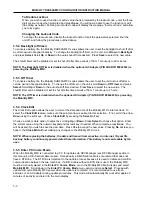Reviews:
No comments
Related manuals for DHH800-MFC

M4230
Brand: Optimum Pages: 2

Navigator 500
Brand: RealWear Pages: 148

LOOX C
Brand: Fujitsu Siemens Computers Pages: 56

Loox T
Brand: Fujitsu Siemens Computers Pages: 118

VNS Therapy 250
Brand: LivaNova Pages: 92

SIRIO 4000
Brand: HandHeld Pages: 27

N300 Series
Brand: Acer Pages: 3

WDT950
Brand: Wasp Pages: 2

hispeed 6200
Brand: Moneris Pages: 8

vx810 duet
Brand: Moneris Pages: 193