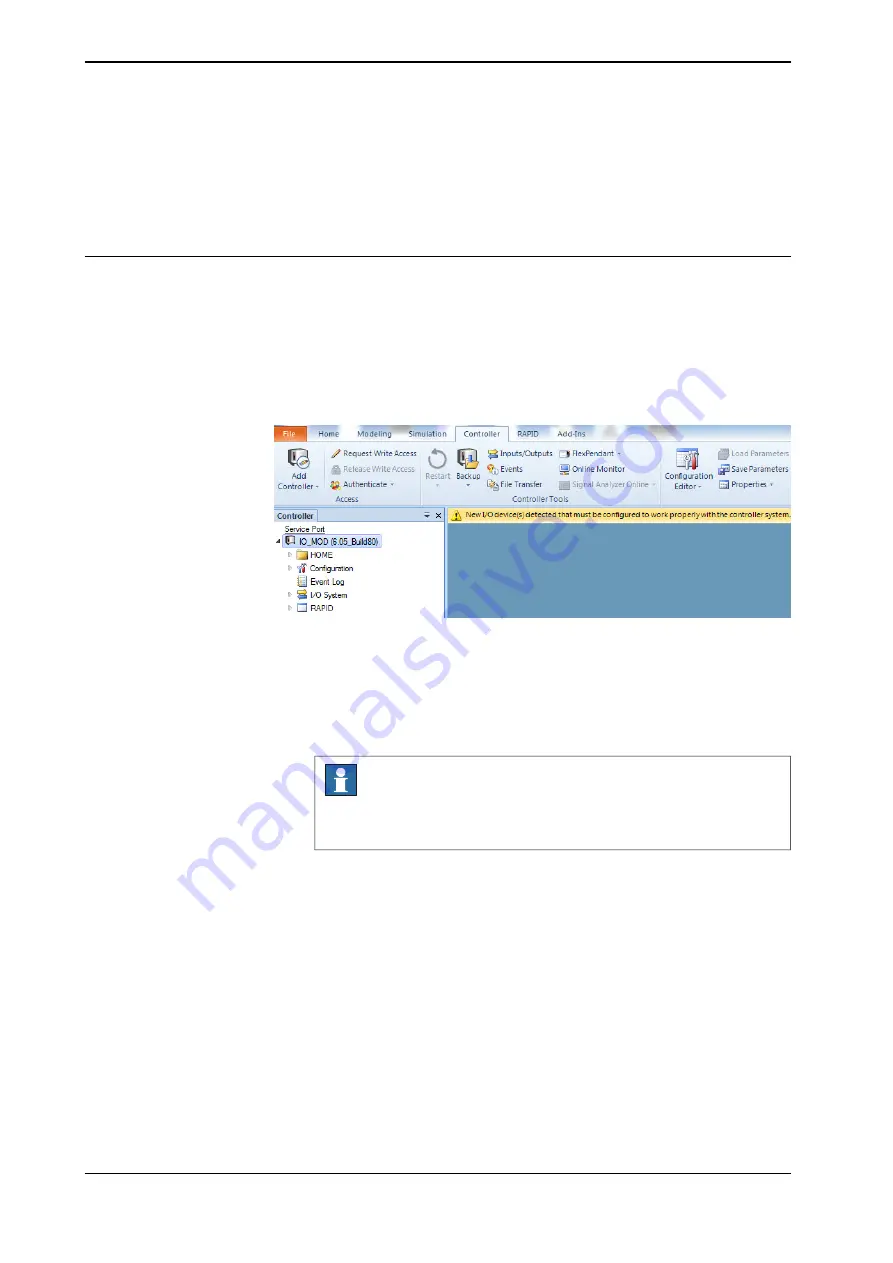
•
Select the I/O device from the drop-down list that needs to be updated.
•
Update the signals if required.
5 Click
OK
.
6 Restart the controller.
Replacing a Discrete I/O device
When a base I/O device is damaged, broken or faulty, then replace the base I/O
device.
1 Start RobotStudio and connect to the OmniCore controller. Request write
access.
2 A new discrete I/O device is connected to the private network using
Plug &
Produce
interface. The detected I/O device appears.
xx1700000263
3 In the
Configure I/O Device
dialog box:
•
Click
Update device
option.
•
Select the faulty I/O device from the drop-down list that needs to be
replaced.
Note
In this example,
Local_IO
is the new I/O device to replace the faulty
I/O device,
ABB_IO
.
•
Update the signals if required.
Continues on next page
46
Application manual - Discrete I/O
3HAC070208-001 Revision: C
© Copyright 20192020 ABB. All rights reserved.
3 Software overview
3.2.1 Configuring ABB I/O device using RobotStudio
Continued
Summary of Contents for Discrete I/O
Page 1: ...ROBOTICS Application manual Discrete I O ...
Page 6: ...This page is intentionally left blank ...
Page 14: ...This page is intentionally left blank ...
Page 56: ......
Page 57: ......













































