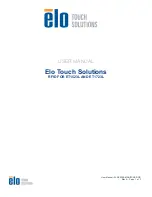3.2 Using Discrete I/O devices
3.2.1 Configuring ABB I/O device using RobotStudio
General
This section describes the recommended working procedure when installing and
configuring the ABB I/O devices in RobotStudio. Configuration is also possible by
using the FlexPendant, for more information refer to
using the FlexPendant on page 49
.
When the I/O device is configured using
Plug & Produce
interface, it requires
minimal user interaction. Follow the working procedures to add a new I/O device,
update I/O device and replace an I/O device with a new one.
Configuring a Discrete I/O device
When a base I/O device and an add-on I/O device is connected to the robot
controller, it should be configured using RobotStudio or FlexPendant. Follow this
procedure to configure the base I/O device and add-on I/O device at the same time.
However, if more add-on I/O devices are attached after configuring the base I/O
device the first time, use the
Updating the existing Discrete I/O device on page 44
procedure to update the configuration of the base I/O device.
1 Start RobotStudio and connect to the OmniCore controller. Request write
access.
2 The discrete I/O device not yet configured is connected to the private network.
The detected I/O device name appears.
xx1700000263
3 Right-click the detected I/O device and click
Configure
.
xx1700000475
Or
Continues on next page
42
Application manual - Discrete I/O
3HAC070208-001 Revision: C
© Copyright 20192020 ABB. All rights reserved.
3 Software overview
3.2.1 Configuring ABB I/O device using RobotStudio
Summary of Contents for Discrete I/O
Page 1: ...ROBOTICS Application manual Discrete I O ...
Page 6: ...This page is intentionally left blank ...
Page 14: ...This page is intentionally left blank ...
Page 56: ......
Page 57: ......