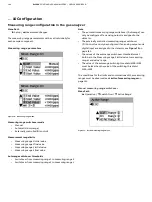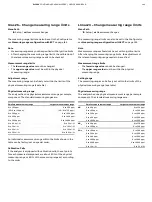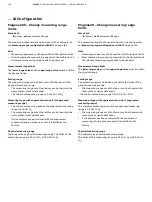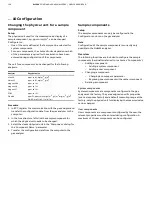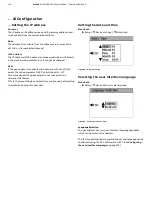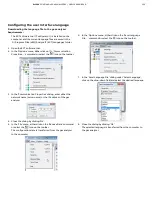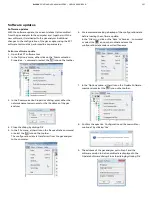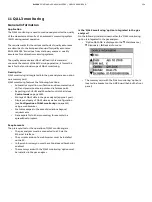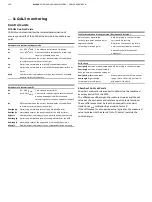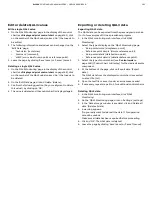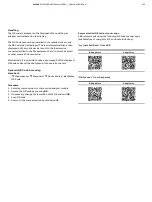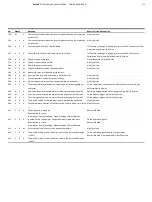EL3000
CONTINUOUS GAS ANALYZERS | OI/EL3000-EN REV. D
157
Software updates
Software updates
With the software update, the current data set is transmitted
from the gas analyzer to the computer and, together with the
new software, it is reloaded to the gas analyzer. Additional
changes to the configuration of the gas analyzer using the ECT
software tool must be performed in a separate step.
Perform software update
1. Open the ECT software tool.
2. In the ‘Options’ menu, either click on the ‘Communication
Properties…’ command or select the
icon on the toolbar.
3. In the ‘Communication Properties’ dialog, enter either the
network name (server name) or the IP address of the gas
analyzer.
4. Close the dialog by clicking ‘Ok’.
5. In the ‘File’ menu, either click on the ‘Receive Data’ command
or select the
icon on the toolbar.
The configuration data is transferred from the gas analyzer
to the computer.
6. We recommend making a backup of the configuration data
before loading the software update:
In the ‘File’ menu, click on the ‘Save’ or ‘Save as...’ command
or select the
icon on the toolbar and save the
configuration data under a suited file name.
7. In the ‘Options’ menu, either click on the ‘Update Software…’
command or select the
icon on the toolbar.
8. Confirm the question ‘Configuration will be overwritten –
continue?’ by clicking ‘Yes’.
9. The address of the gas analyzer set in Step 3 and the
software version to be transmitted are displayed in the
‘Update Software’ dialog. Close the dialog by clicking ‘Ok’.